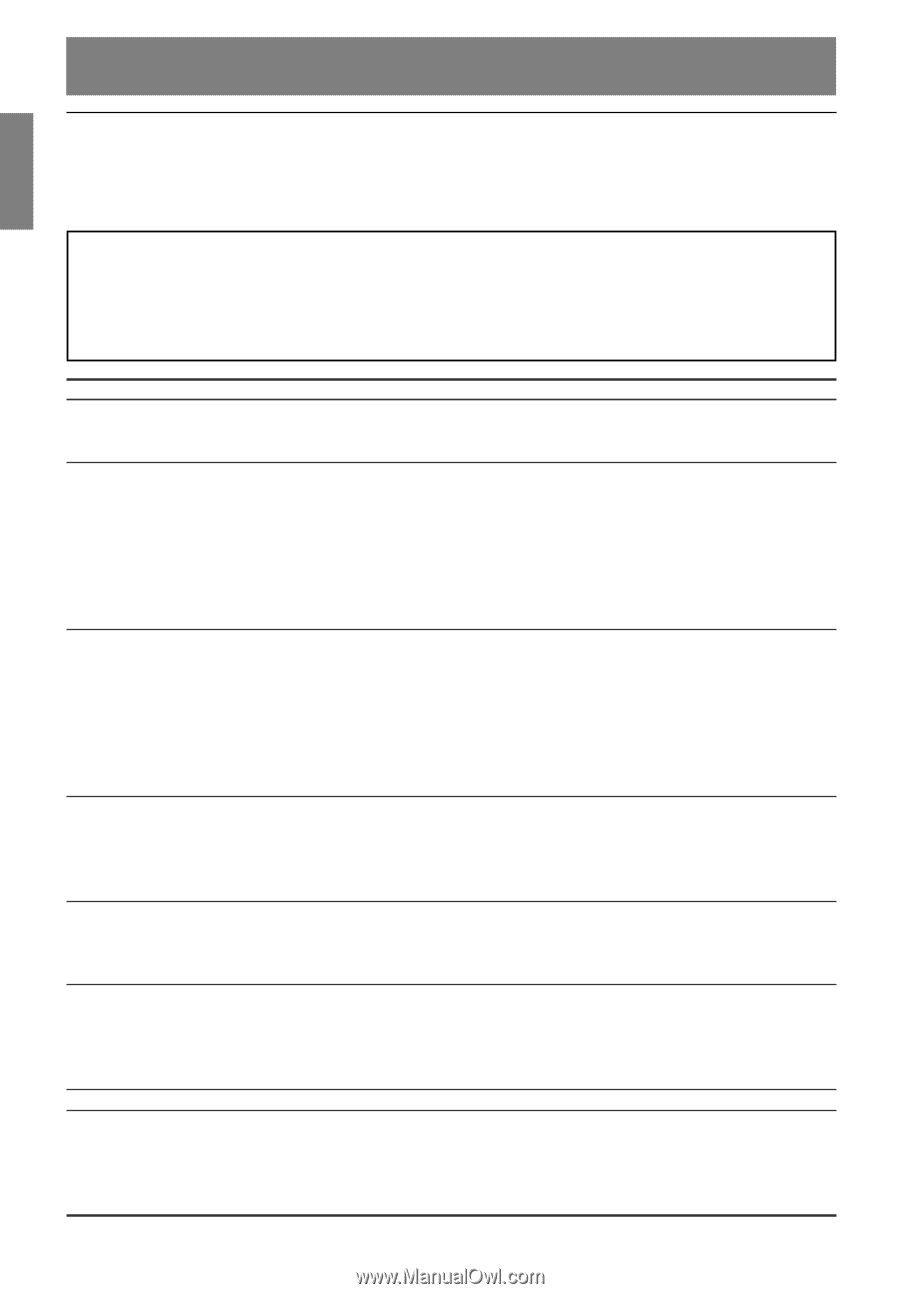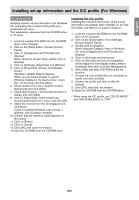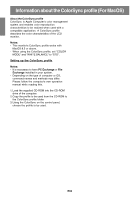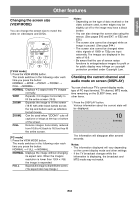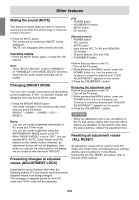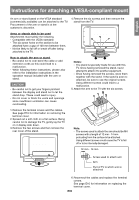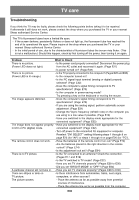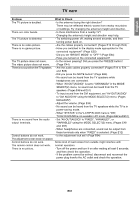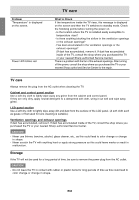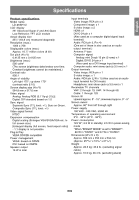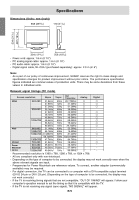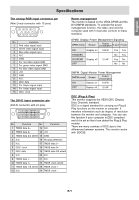Sharp LD-26SH1U LD-26SH1U Operation Manual - Page 67
TV care - problem
 |
UPC - 074000046467
View all Sharp LD-26SH1U manuals
Add to My Manuals
Save this manual to your list of manuals |
Page 67 highlights
TV care Troubleshooting If you think the TV may be faulty, please check the following points before taking it to be repaired. If afterwards it still does not work, please contact the shop where you purchased the TV or your nearest Sharp authorized Service Center. The TV's fluorescent tubes have a limited life span. - If the screen darkens, persistently flickers or does not light up, the fluorescent tube has reached the end of its operational life span. Please inquire at the shop where you purchased the TV or your nearest Sharp authorized Service Center. - In the initial period of use, due to the characteristics of fluorescent tubes the screen may flicker. (This is not a malfunction.) Should this happen, check by first turning off the power, then turning it on again. Problem What to Check There is no picture. - Is the power cord properly connected? Disconnect the power plug (Power LED does not light.) from the AC outlet and reconnect it again. (Page E27) - Is power turned on? (Page E32) There is no picture. - Is the TV properly connected to the computer? (Pages E25 and E26) (Power LED is lit orange.) - Is the computer turned on? - Is the PC signal input terminal (analog or digital) properly selected? (Page E32) - Does the computer's signal timing correspond to TV specifications? (Page E70) - Is the computer in power-saving mode? Try pressing a key on the keyboard or moving the mouse. The image appears distorted. - Does the computer's signal timing correspond to TV specifications? (Page E70) - If you are using the analog signal, perform automatic screen adjustment. (Page E31) - Change the Vsync frequency (refresh rate) on the computer you are using to a low value if possible. (Page E70) - Have you switched to the display mode appropriate for the connected equipment? (Page E32) The image does not appear properly - Have you switched to the display mode appropriate for the in DVI or PC (digital) mode. connected equipment? (Page E32) - Turn off power to the connected AV equipment or computer. Reselect "DVI SELECT" setting following steps 1 through 8 on page E23 (for "AV") or steps 1 through 4 on page E26 (for "PC"). The remote control does not work. - Have the batteries of the remote control run out? (Page E14) - Are the batteries placed in the right direction in the remote control? (Page E14) - Is the adjustment lock set? (Page E64) There is no TV picture. - Is the TV connected to an antenna? Check the connection. (Pages E17 and E18) - Is the TV switched to TV mode? (Page E32) - Have you set TV channels properly? (Pages E28 to E30) - Did you set "BRIGHT MODE" to "OFF"? (Page E64) A particular channel will not tune in. - Have you set TV channels properly? (Pages E28 to E30) There are stripes or dots on - Is there interference from automobiles, trains, neon signs, TV picture. computers, or other sources? The picture wavers. - Place the antenna as far as possible away from potential sources of interference. - Place the antenna line as far as possible from the computer. E66