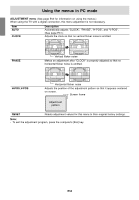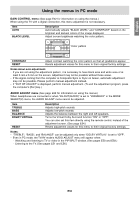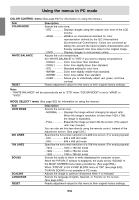Sharp LD-26SH1U LD-26SH1U Operation Manual - Page 52
Listening to the TV or another audio source while, viewing the computer screen SOUND
 |
UPC - 074000046467
View all Sharp LD-26SH1U manuals
Add to My Manuals
Save this manual to your list of manuals |
Page 52 highlights
English Français Deutsch Listening to the TV or another audio source while viewing the computer screen (SOUND) You can listen to the TV or another audio source while the TV is displaying the computer screen. POWER Virtual PC TV AV HDMI/DVI FREEZE MULTI VIEW MODE SLEEP MENU BRIGHT MODE ENTER BRIGHT 1. Press the MENU button in PC mode to display the MENU screen. 2. Press the buttons to select "MODE SELECT1", and press the ENTER button. 3. Press the buttons to select "SOUND", and press the ENTER button. 4. Press the buttons to select the audio you want to hear. (HDMI or DVI cannot be selected as the audio source.) 5. Press the MENU button to exit the screen. Notes: - To switch the channel for TV audio, press the CH buttons or the channel buttons (0-9 and 100). - To switch the audio mode for TV audio, press the MTS button. (See page E37.) - This setting is disabled while the PIP/SPLIT window is displayed. The audio source (SOUND) set in the MULTI SCREEN menu takes precedence. - When "STATUS" in the V-CHIP BLOCK menu is "ON" (see page E42), TV/AV-IN SOUND is not available in PC mode. Italiano Español English E51