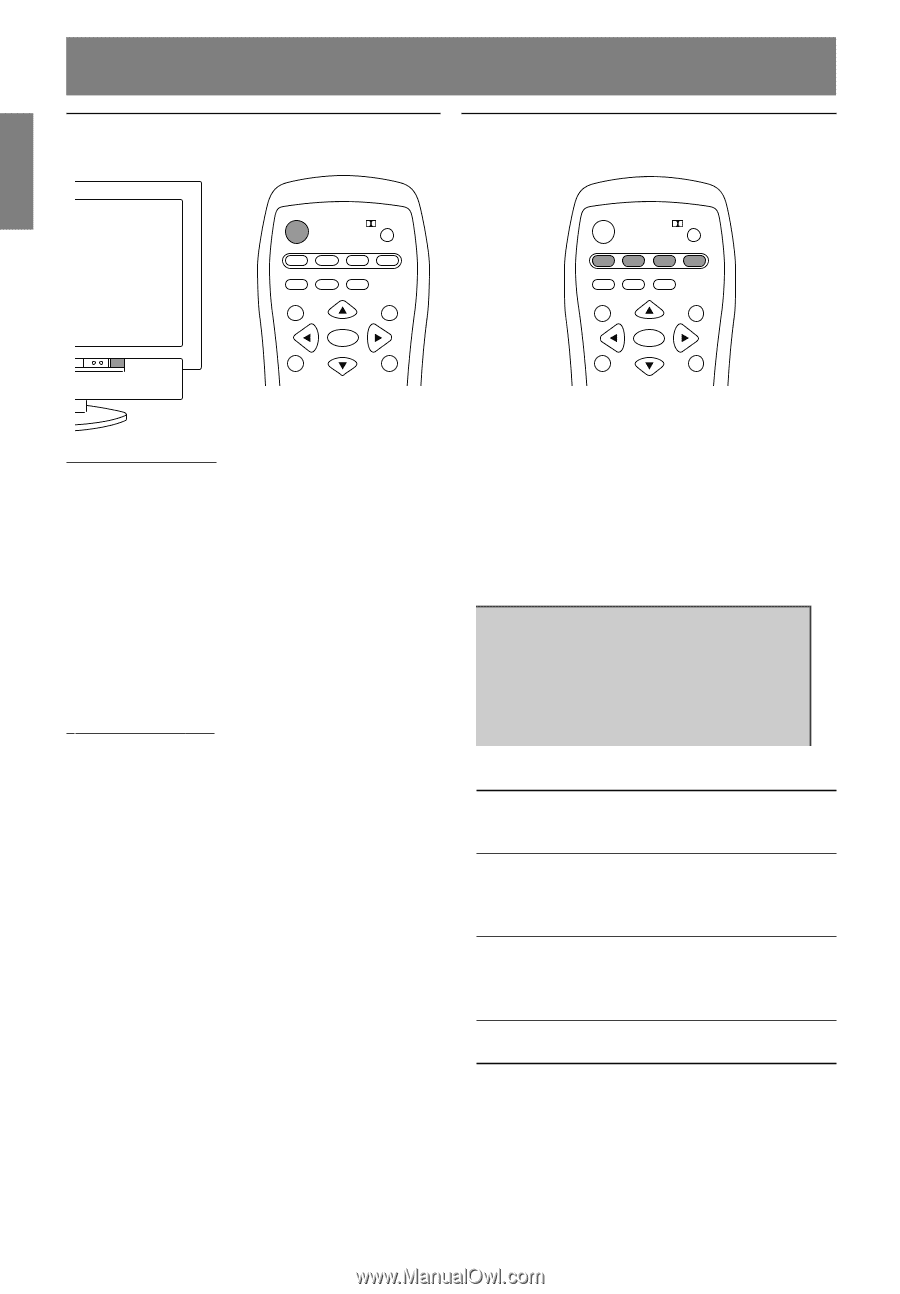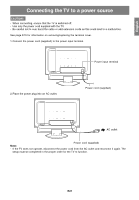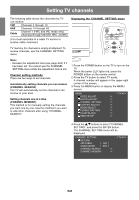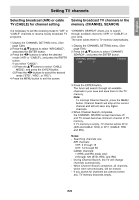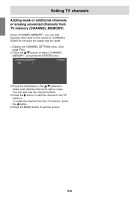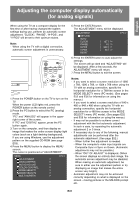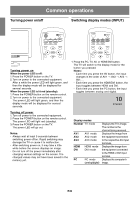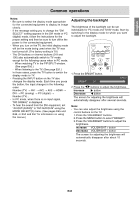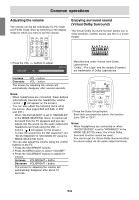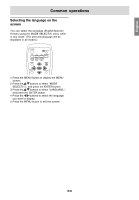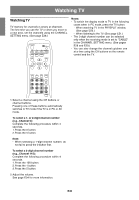Sharp LD-26SH1U LD-26SH1U Operation Manual - Page 33
Common operations
 |
UPC - 074000046467
View all Sharp LD-26SH1U manuals
Add to My Manuals
Save this manual to your list of manuals |
Page 33 highlights
Common operations Turning power on/off Switching display modes (INPUT) POWER PC TV Virtual AV HDMI/DVI FREEZE MULTI VIEW MODE SLEEP MENU BRIGHT MODE ENTER BRIGHT POWER Virtual PC TV AV HDMI/DVI FREEZE MULTI VIEW MODE SLEEP MENU BRIGHT MODE ENTER BRIGHT Turning power on When the power LED is off: 1. Press the POWER button on the TV. 2. Turn on power to the connected equipment. After a while the power LED will light green, and then the display mode will be displayed for several seconds. When the power LED is lit red (standby): 1. Press the POWER button on the remote control. 2. Turn on power to the connected equipment. The power LED will light green, and then the display mode will be displayed for several seconds. 1. Press the PC, TV, AV, or HDMI/DVI button. The TV will switch to the display mode for the button you pressed. Notes: - Each time you press the AV button, the input changes in the order of AV1 AV2 AV3 AV1... . - Each time you press the HDMI/DVI button, the input toggles between HDMI and DVI. - Each time you press the PC button, the input toggles between analog and digital. 10 STEREO Turning off power 1. Turn off power to the connected equipment. 2. Press the POWER button on the remote control. The power LED will light red (standby). 3. Press the POWER button on the TV. The power LED will go out. Notes: - Always wait at least 5 seconds between switching power off/on. Rapid switching may damage the TV or cause it to malfunction. - After switching power on, it may take a little while before the screen displays an image. - Do not turn off the power immediately after changing various settings on the screen. The changed values may not have been saved in the memory yet. Display modes Number TV mode AV1 AV2 AV3 AV1 mode AV2 mode AV3 mode HDMI HDMI mode DVI DVI mode PC PC mode (analog/digital) Displays the TV's image. The number is the channel being received. Displays the image from the equipment connected to the respective AV input terminals. Displays the image from the equipment connected to the HDMI or DVI input terminal. Displays the computer's image. E32