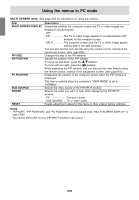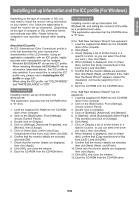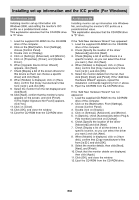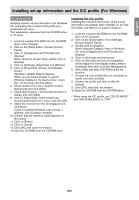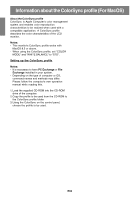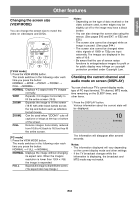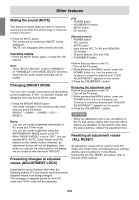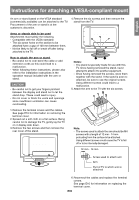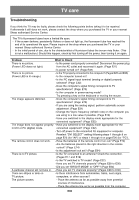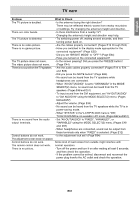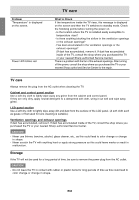Sharp LD-26SH1U LD-26SH1U Operation Manual - Page 64
Other features
 |
UPC - 074000046467
View all Sharp LD-26SH1U manuals
Add to My Manuals
Save this manual to your list of manuals |
Page 64 highlights
English Français Deutsch Italiano Other features Changing the screen size (VIEW MODE) You can change the screen size to match the video on videotapes and DVDs. POWER Virtual PC TV AV HDMI/DVI FREEZE MULTI VIEW MODE SLEEP MENU BRIGHT MODE ENTER BRIGHT [TV/AV mode] 1. Press the VIEW MODE button. The mode switches in the following order each time you press the button: NORMAL WIDE ZOOM1 ZOOM2 FULL NORMAL... NORMAL Displays 4:3 aspect ratio TV images normally. WIDE Expands 4:3 images horizontally to fill the entire screen (16:9). ZOOM1 Expands the image to fill the screen (16:9) with wide black bands across the top and bottom such as letterbox format movies. ZOOM2 Can be used when "ZOOM1" cuts off captions or telops at the top or bottom of the screen. FULL Returns images horizontally reduced from 16:9 to 4:3 back to 16:9 so they fill the entire screen. [PC mode] 1. Press the VIEW MODE button. The mode switches in the following order each time you press the button: NORMAL FULL NORMAL... NORMAL Displays the image without changing its aspect ratio. When the image's resolution is lower than 1024 x 768, the image is expanded. FULL Expands the image so that it fills the screen. (The aspect ratio may change.) Notes: - Depending on the type of data received or the video software used, screen edges may be slightly cut off or the image may have a black border. - You can also change the screen size using the menus. (See pages E45 and E47, or E52 and E56.) - The screen size cannot be changed while an image is paused. (See page E44.) - The screen size cannot be changed when video signals of 1080i or 720p are input externally. The images are displayed in the ratio of 16:9. - Be aware that the use of screen resize functions to enlarge/reduce images for profit or for public display may infringe on copyright protection provided under Copyright Law. Checking the current channel and audio mode on screen (DISPLAY) You can check your TV's current display mode, type of PC input terminal, TV channel, MTS mode, time remaining on the SLEEP timer, and other items. 1. Press the DISPLAY button. Various information about the current state will be displayed. 10 STEREO The information will disappear after several seconds. Notes: - The information displayed will vary depending on the current display mode and other settings. - If the TV broadcast changes while the information is displaying, the broadcast and MTS mode may not match. Español English E63