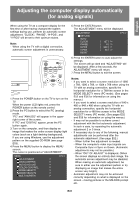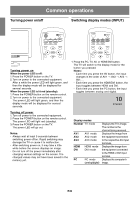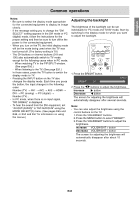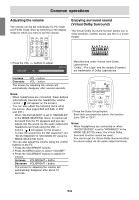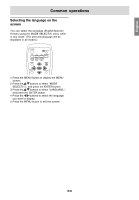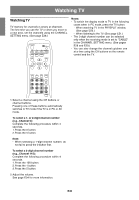Sharp LD-26SH1U LD-26SH1U Operation Manual - Page 37
Watching TV
 |
UPC - 074000046467
View all Sharp LD-26SH1U manuals
Add to My Manuals
Save this manual to your list of manuals |
Page 37 highlights
Watching TV Watching TV TV memory for channels is empty at shipment. The first time you use the TV or when you move to a new area, set the channels using the CHANNEL SETTING menu. (See page E28.) POWER Virtual PC TV AV HDMI/DVI FREEZE MULTI VIEW MODE SLEEP MENU Notes: - To switch the display mode to TV in the following cases when in PC mode, press the TV button. - When watching TV in the PIP/SPLIT window. (See page E50.) - When listening to the TV. (See page E51.) - The 3-digit channel number can be selected only when the receiving mode is set to "CABLE" in the CHANNEL SETTING menu. (See pages E28 and E29.) - You can also change the channel up/down one at a time using the CH buttons on the remote control and the TV. BRIGHT MODE ENTER BRIGHT DISPLAY CC MTS MUTE VOL CH FLASHBACK 1. Select a channel using the CH buttons or channel buttons. Pressing one of these buttons automatically switches to TV mode if the TV is in PC or AV mode. To select a 1- or 2-digit channel number (e.g., Channel 5): Complete the following procedure within 4 seconds. 1. Press the 0 button. 2. Press the 5 button. Note: - When selecting a 1-digit channel number, do not fail to press the 0 button first. To select a 3-digit channel number (e.g., Channel 115): Complete the following procedure within 4 seconds. 1. Press the 100 button. 2. Press the 1 button. 3. Press the 5 button. 2. Adjust the volume. See page E34 for more information. E36