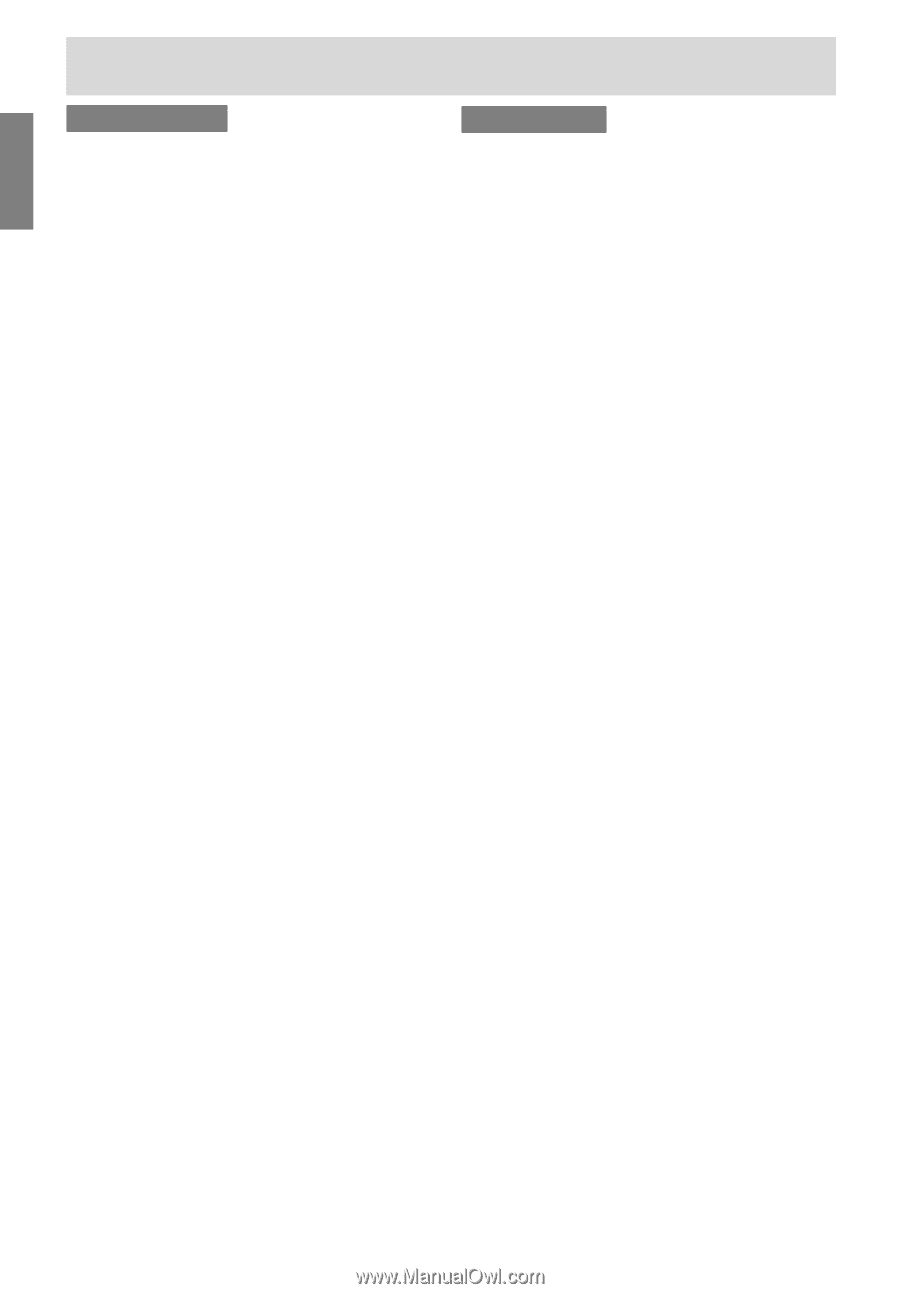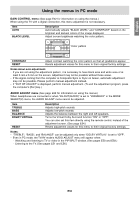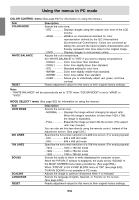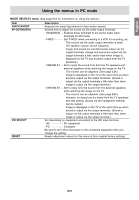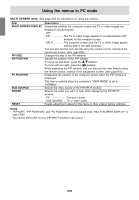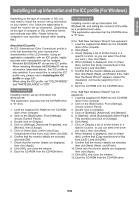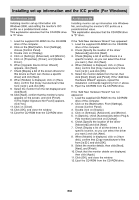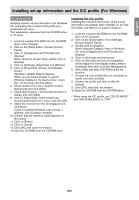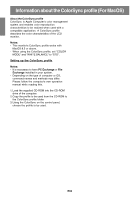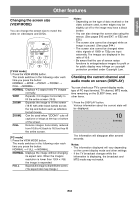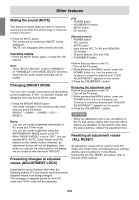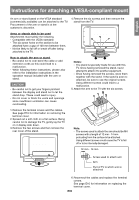Sharp LD-26SH1U LD-26SH1U Operation Manual - Page 61
For Windows 2000, For Windows Me
 |
UPC - 074000046467
View all Sharp LD-26SH1U manuals
Add to My Manuals
Save this manual to your list of manuals |
Page 61 highlights
Installing set-up information and the ICC profile (For Windows) For Windows 2000 Installing monitor set-up information into Windows 2000, and setting the monitor's ICC profile as a predetermined value. This explanation assumes that the CD-ROM drive is "D" drive. 1. Load the supplied CD-ROM into the CD-ROM drive of the computer. 2. Click on the [Start] button. From [Settings], choose [Control Panel]. 3. Double click on [Display]. 4. Click on [Settings], [Advanced], and [Monitor]. 5. Click on [Properties], [Driver], and [Update Driver]. 6. When [Upgrade Device Driver Wizard] appears, click [Next]. 7. Check [Display a list of the known drivers for this device so that I can choose a specific driver] and click [Next]. 8. When [Models] is displayed, click on [Have disk], confirm that [Copy manufacturer's files from:] is [D:], and click [OK]. 9. Select the monitor from the list displayed and click [Next]. 10. Click [Next], confirm that the monitor's name appears on the screen, and click [Finish]. If [The Digital Signature Not Found] appears, click [Yes]. 11. Click on [Close]. 12. Click [OK], and close the window. 13. Eject the CD-ROM from the CD-ROM drive. For Windows Me Installing monitor set-up information into Windows Me, and setting the monitor's ICC profile as a predetermined value. This explanation assumes that the CD-ROM drive is "D" drive. If the "Add New Hardware Wizard" has appeared: 1. Load the supplied CD-ROM into the CD-ROM drive of the computer. 2. Check [Specify the location of the driver [Advanced]] and click [Next]. 3. Check [Display a list of all the drivers in a specific location, so you can select the driver you want.], then click [Next]. 4. When [Models] is displayed, click on [Have disk], confirm that [Copy manufacturer's files from:] is [D:], and click [OK]. 5. Select the monitor details from the list, then click [Next], [Next], and [Finish]. If the "Add New Hardware Wizard" appears, repeat the installation commands beginning from 2 above. 6. Eject the CD-ROM from the CD-ROM drive. If the "Add New Hardware Wizard" has not appeared: 1. Load the supplied CD-ROM into the CD-ROM drive of the computer. 2. Click on the [Start] button. From [Settings], choose [Control Panel]. 3. Double click on [Display]. 4. Click on [Settings], [Advanced], and [Monitor]. 5. In [Options], check [Automatically detect Plug & Play monitors] and click on [Change]. 6. Check [Specify the location of the driver [Advanced]] and click [Next]. 7. Check [Display a list of all the drivers in a specific location, so you can select the driver you want.] and click [Next]. 8. When [Models] is displayed, click on [Have disk], confirm that [Copy manufacturer's files from:] is [D:], and click [OK]. 9. Select the monitor details, then click [Next], [Next], and [Finish]. 10. Check that the monitor details are displayed, then click [Apply]. 11. Click [OK], and close the window. 12. Eject the CD-ROM from the CD-ROM drive. E60