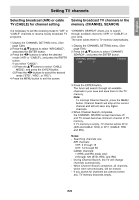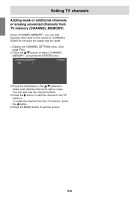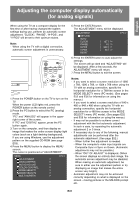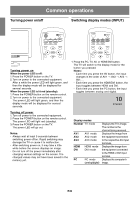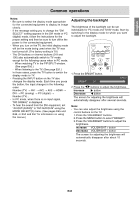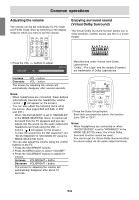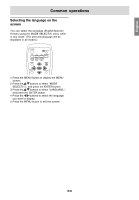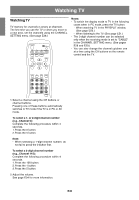Sharp LD-26SH1U LD-26SH1U Operation Manual - Page 35
Adjusting the volume, Enjoying surround sound, Virtual Dolby Surround
 |
UPC - 074000046467
View all Sharp LD-26SH1U manuals
Add to My Manuals
Save this manual to your list of manuals |
Page 35 highlights
Common operations Adjusting the volume The volume can be set individually for PC mode and TV/AV mode. Start by switching to the display mode for which you want to set the volume. DISPLAY CC MTS MUTE Enjoying surround sound (Virtual Dolby Surround) The Virtual Dolby Surround function allows you to enjoy powerful, realistic sound, just like in a movie theater. VOL CH FLASHBACK 1. Press the VOL +/- buttons to adjust. VOLUME 30 < PC > Manufactured under license from Dolby Laboratories. "Dolby", "Pro Logic" and the double-D symbol are trademarks of Dolby Laboratories. Increase Decrease VOL + button VOL - button The screen for adjusting the volume will automatically disappear after several seconds. Notes: - When headphones are connected, these buttons automatically become the headphone volume control. ( will appear on the screen.) - You can also adjust the following items using the menus. (See pages E45 and E48, or E52 and E57.) - When "AV-OUT(AUDIO)" is set to "VARIABLE2" in the MODE SELECT(2) menu, no sound can be heard from the TV speakers and you can adjust only the sound via the audio output and headphone terminals using the VOL +/- buttons. ( will appear on the screen.) - To hear the sound from the DVI equipment, set "AV-OUT(AUDIO)" to "DVI AUDIO-IN" using the MODE SELECT(2) menu. - You can also adjust the volume using the control buttons on the TV. 1. Press the VOL/BRIGHT buttons. 2. Press the MENU button to select "VOLUME". 3. Press the VOL/BRIGHT buttons to adjust the volume. Increase VOL/BRIGHT > button Decrease VOL/BRIGHT < button The screen for adjusting the volume will automatically disappear after about 15 seconds. POWER Virtual PC TV AV HDMI/DVI FREEZE MULTI VIEW MODE SLEEP MENU BRIGHT MODE ENTER BRIGHT 1. Press the Dolby Virtual button. Each time you press the button, the function turns "ON" or "OFF". Notes: - When headphones are connected or when "AV-OUT(AUDIO)" is set to "VARIABLE2" in the MODE SELECT(2) menu, the Virtual Dolby Surround function cannot be used. - You cannot get the Virtual Dolby Surround effect for sound output via the audio output terminals. E34