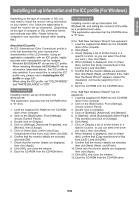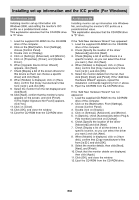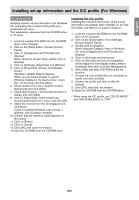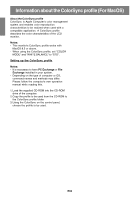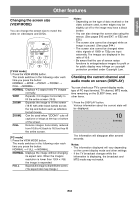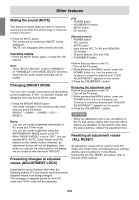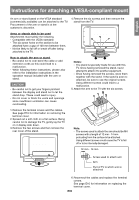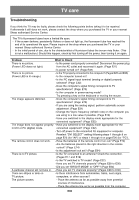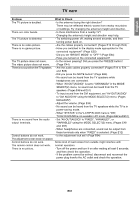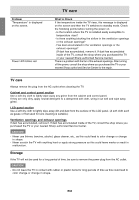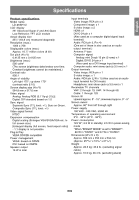Sharp LD-26SH1U LD-26SH1U Operation Manual - Page 65
Muting the sound MUTE, Changing BRIGHT MODE, Preventing changes to adjusted, values ADJUSTMENT LOCK
 |
UPC - 074000046467
View all Sharp LD-26SH1U manuals
Add to My Manuals
Save this manual to your list of manuals |
Page 65 highlights
Other features Muting the sound (MUTE) This feature is handy when you want to mute the sound such as when the phone rings or someone comes to the door. 1. Press the MUTE button. The sound will be muted and "MUTE" will be displayed. "MUTE" will disappear after several seconds. Canceling muting 1. Press the MUTE button again, or press the VOL buttons. Note: - When "AV-OUT(AUDIO)" is set to "VARIABLE1" or "VARIABLE2" in the MODE SELECT(2) menu, sound via the audio output terminals can be muted. Changing BRIGHT MODE You can lower energy consumption by decreasing screen brightness. If "OFF" is selected, images will disappear and only sound will be output. 1. Press the BRIGHT MODE button. The mode changes in the following order each time you press the button: BRIGHT DARK1 DARK2 OFF BRIGHT... Notes: - You can set screen brightness individually for PC mode and TV/AV mode. - You can set screen brightness using the ENTER/BRIGHT MODE button on the TV. - While "BRIGHT MODE" is set to "OFF", you can operate MTS, MUTE, Dolby Virtual, and VOL buttons on the remote control. However, an adjustment screen will not be displayed. And when you operate the other buttons, the display will be turned on with the mode "BRIGHT". Preventing changes to adjusted values (ADJUSTMENT LOCK) [TV] - POWER button - VOL/BRIGHT buttons - INPUT button - CH buttons [Remote control] - POWER button - VOL buttons - MUTE button - Input buttons (PC, TV, AV, and HDMI/DVI) - CH buttons - Channel buttons (0-9 and 100) - FLASHBACK button Perform this procedure on the TV. 1. Turn off the TV power. 2. While pressing the MENU button, press the POWER button (i.e. turn the power on). Continue to press the buttons until "LOCK ADJUSTMENT?" appears on the screen. 3. Press the VOL/BRIGHT > button. Releasing the adjustment lock Perform this procedure on the TV. 1. Turn off the TV power. 2. While pressing the MENU button, press the POWER button (i.e. turn the power on). Continue to press the buttons until "UNLOCK ADJUSTMENT?" appears on the screen. 3. Press the VOL/BRIGHT > button. CAUTION! - When the adjustment lock is set, all buttons on the TV and remote control other than the above buttons are disabled. To use buttons other than the above buttons, release the adjustment lock. Resetting all adjustment values (ALL RESET) All adjustment values will be reset for both PC mode and TV/AV mode (including channel settings and the secret number for V-chip Block). Concerning the ALL RESET procedure, refer to the end of this manual. Disabling the control buttons other than the following buttons (TV and remote control) prevents adjusted values from being changed. The changing of adjusted values for both PC mode and TV/AV mode will be prevented. E64