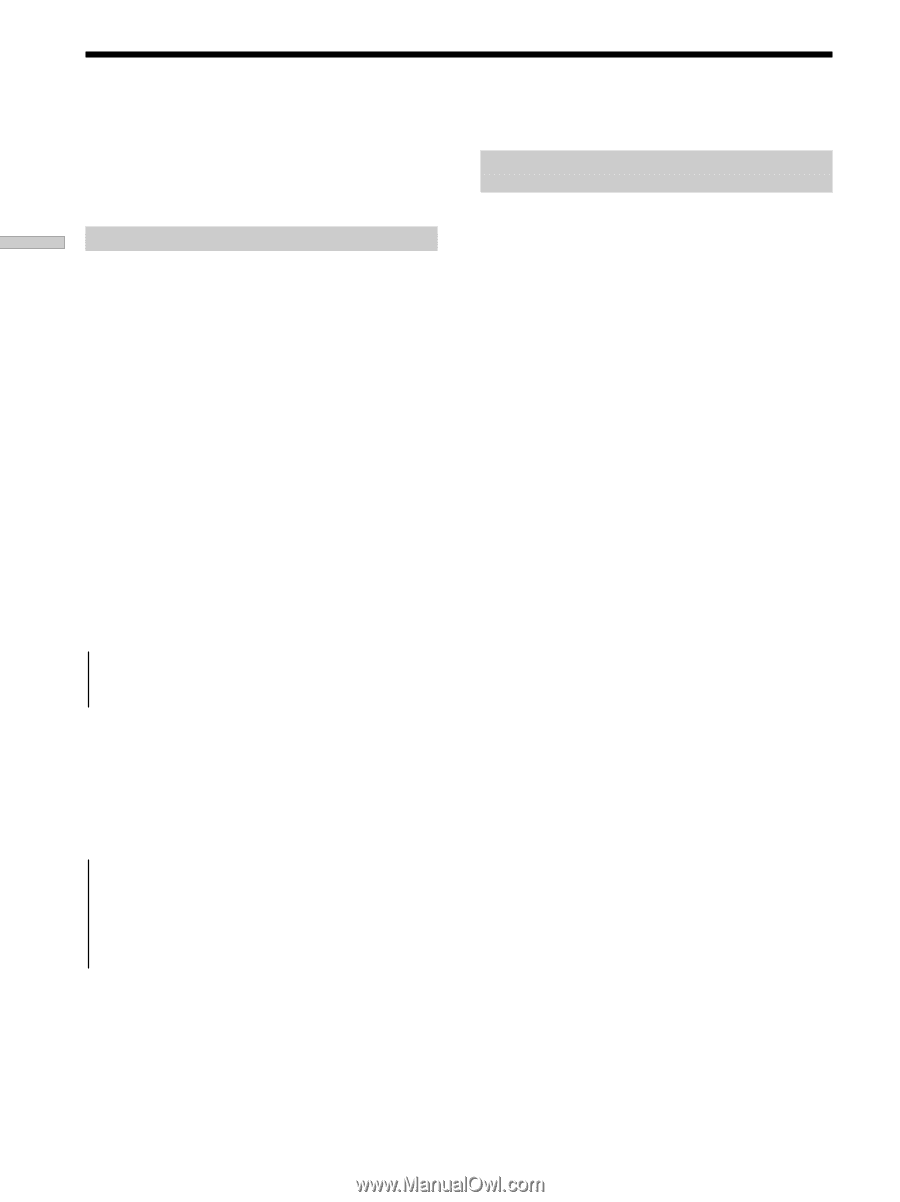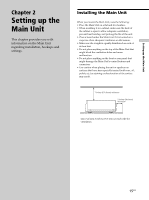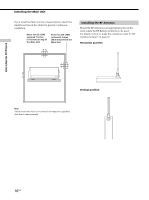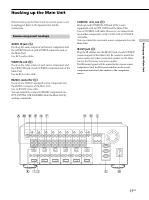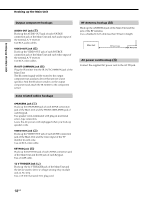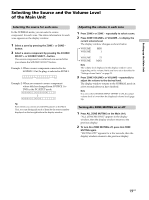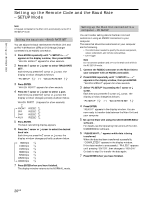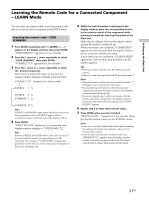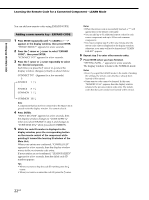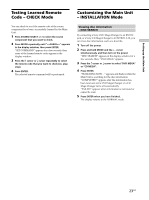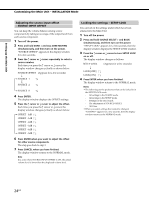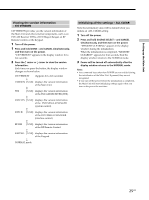Sony CAV-M1000ES Installation Manual Integrated A/V System - Page 20
Setting up the Remote Code and the Baud Rate – SETUP Mode - software
 |
View all Sony CAV-M1000ES manuals
Add to My Manuals
Save this manual to your list of manuals |
Page 20 highlights
Setting up the Main Unit Setting up the Remote Code and the Baud Rate - SETUP Mode Note A Keypad connected to the Main Unit automatically turns off in the SETUP mode. Setting the baud rate - BAUD RATE SET You can adjust the baud rate between the Main Unit and an FM/AM Receiver (STR) or DVD Mega Changer connected via an RS232C connection. 1 Press MODE repeatedly until "Tt" appears in the display window, then press ENTER. "WHICH MENU?" appears for a few seconds. 2 Press the R cursor or r cursor to select "BAUD RATE SET". Each time you press the R cursor or r cursor, the display window changes as follows: "PC SETUP R r" y "BAUD RATE SET R r" 3 Press ENTER. "WHICH PORT?" appears for a few seconds. 4 Press the R cursor or r cursor to select a port. Each time you press the R cursor or r cursor, the display window changes cyclically as shown below. WHICH PORT? (Appears for a few seconds) Y t FRONT STR DVP t AUX RS232C R r RS232C R r RS232C R r RS232C R r 5 Press ENTER. The baud rate setting display appears. 6 Press the R cursor or r cursor to select the desired baud rate. Each time you press the R cursor or r cursor, the display window changes cyclically as shown below. t 9600 bps R r 14400 bps R r 19200 bps R r 38400 bps R r 57600 bps R r 115200 bps R r t 128000 bps R r 7 Press ENTER when you have finished. The display window returns to the NORMAL mode. Setting up the Main Unit connected to a computer - PC SETUP You can transfer setting data to the Main Unit and customize it using an RS232C connection to your computer. The items that should be customized on your computer are the following. • The information needed to specify the source component, output component, and remote code settings • 12V Trigger Note Do not connect speakers and a TV to the Main Unit while in the PC SETUP mode. 1 Connect the RS232C connector on the Main Unit to your computer with an RS232C cross cable. 2 Press MODE repeatedly until "Tt" appears in the display window, then press ENTER. "WHICH MENU?" appears for a few seconds. 3 Select "PC SETUP" by pressing the R cursor or r cursor. Each time you press the R cursor or r cursor, the display window changes as follows: "PC SETUP R r" y "BAUD RATE SET R r" 4 Press ENTER. "READY!" appears in the display window. You are now ready to transfer data between the Main Unit and your computer. 5 Set up the Main Unit using the CAV-M1000ES Editor software . For details, see the Operating Instructions of the CAVM1000ES Editor software. 6 "PLEASE WAIT..." appears while data is being transferred. When the data has been transferred successfully, "COMPLETED!" appears in the display window. If the data transfer is unsuccessful, "FAILED!" appears until pressing "ENTER", then changes to "READY!" Go back to step 5 to transfer the data again. 7 Press ENTER when you have finished. 20US