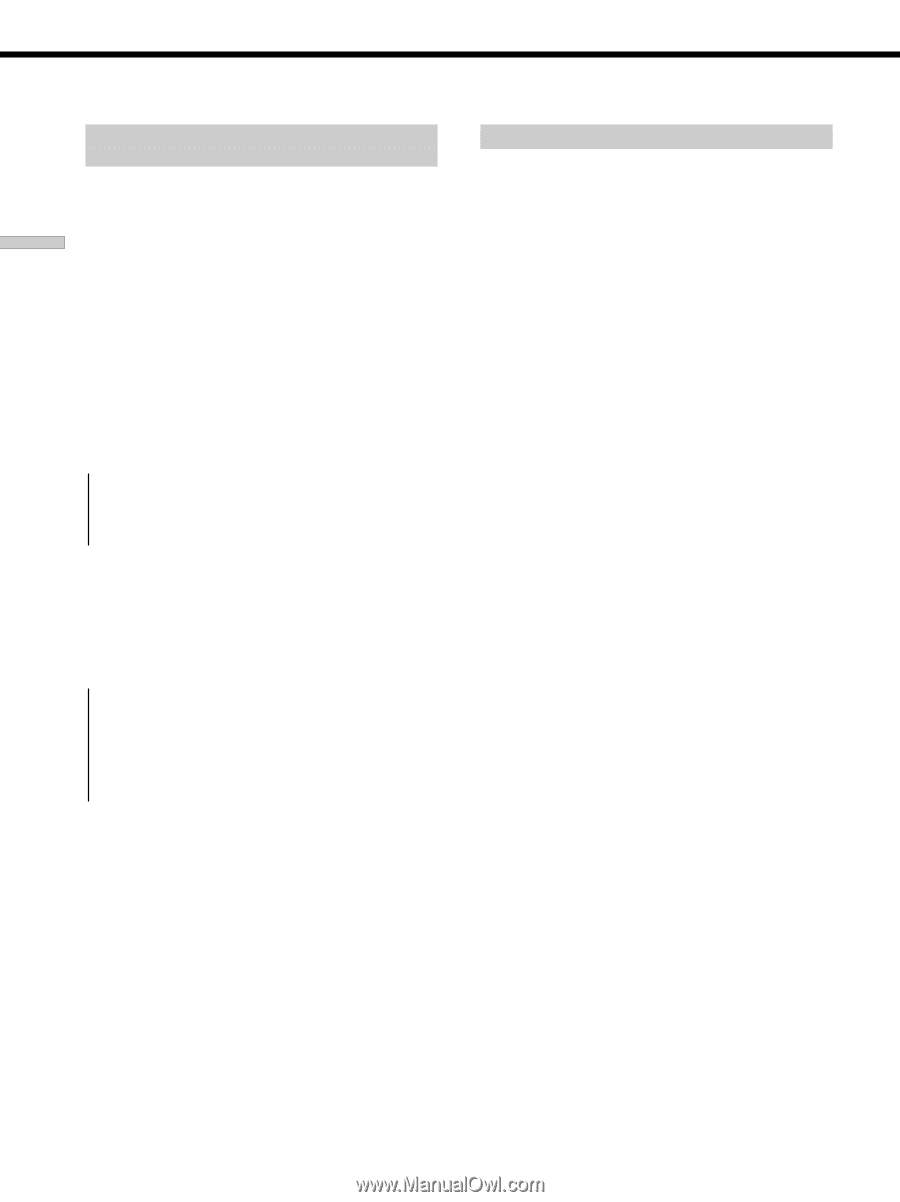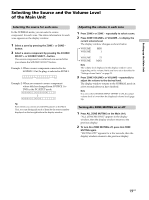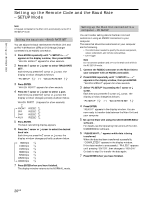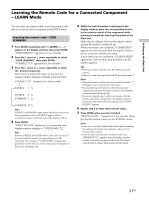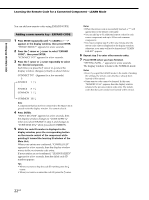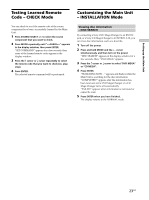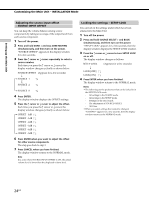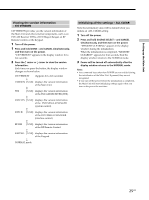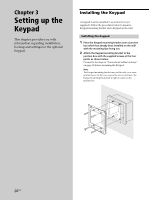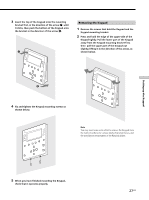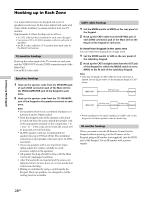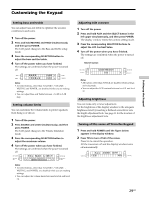Sony CAV-M1000ES Installation Manual Integrated A/V System - Page 24
Press and hold ZONE + and ALL ZONE MUTING, Press and hold SOURCE SELECT + and BACK
 |
View all Sony CAV-M1000ES manuals
Add to My Manuals
Save this manual to your list of manuals |
Page 24 highlights
Setting up the Main Unit Customizing the Main Unit - INSTALLATION Mode Adjusting the source input offset - SOURCE INPUT OFFSET You can keep the volume balance among source components by taking an average of the output level from each source component. 1 Turn off the power. 2 Press and hold ZONE + and ALL ZONE MUTING simultaneously, and then turn on the power. "SOURCE OFFSET" appears in the display window for a few seconds. 3 Press the R cursor or r cursor repeatedly to select a source number. Each time you press the R cursor or r cursor, the display window changes cyclically as shown below. SOURCE OFFSET (Appears for a few seconds) r t SOURCE 1 R r Y SOURCE 2 R r ... t SOURCE 8 R r 4 Press ENTER. The display window displays the OFFSET settings. 5 Press the R cursor or r cursor to adjust the offset. Each time you press the R cursor or r cursor, the display window changes cyclically as shown below. t OFFSET 0dB R r OFFSET -1dB R r OFFSET -2dB R r OFFSET -3dB R r OFFSET -4dB R r t OFFSET -5dB R r 6 Press ENTER when you want to adjust the offset for other source components. The step goes back to step 3. 7 Press CANCEL when you have finished. The display window returns to the NORMAL mode. Note In a zone where SOURCE INPUT OFFSET is ON, the actual volume level is lower than the displayed volume level. Locking the settings - SETUP LOCK You can lock in the settings under which have been entered into the Main Unit. 1 Turn off the power. 2 Press and hold SOURCE SELECT + and BACK simultaneously, and then turn on the power. "SETUP LOCK" appears for a few seconds, then the display window displays the SETUP LOCK window. 3 Press the R cursor or r cursor to turn SETUP LOCK on or off. The display window changes as follows: SETUP LOCK (Appears for a few seconds) r LOCK [OFF] R r LOCK [ON] R r 4 Press ENTER when you have finished. The display window returns to the NORMAL mode. Notes • The following are the preferences that can be locked in in the SETUP LOCK mode. - All settings in the LEARN mode. - All settings in the SETUP mode. - Settings for the Disc Search. - The adjustment of SOURCE OFFSET. - All Clear. • When you select settings that cannot be changed, "LOCKED!" appears for a few seconds, then the display window returns to the NORMAL mode. 24US