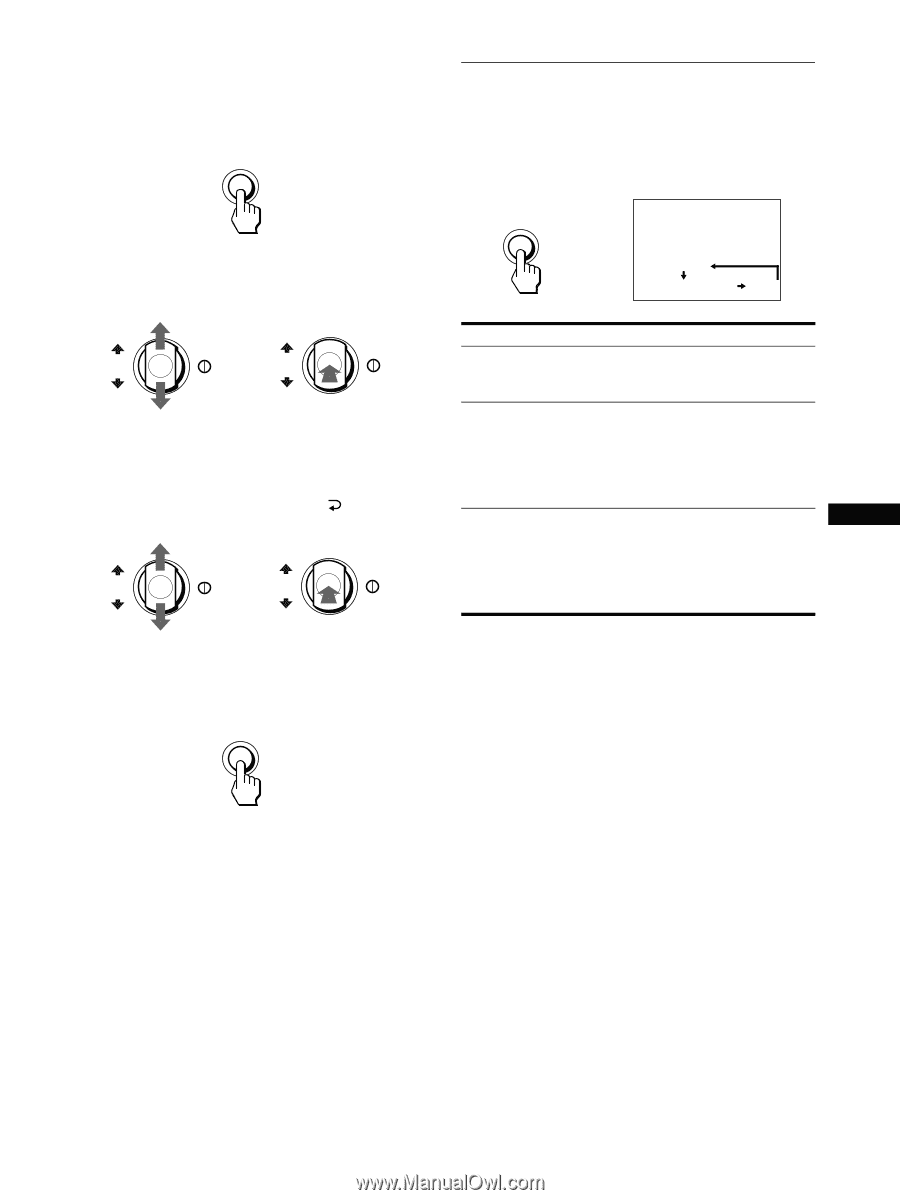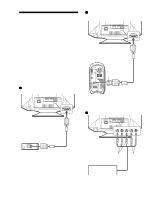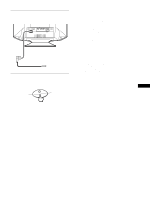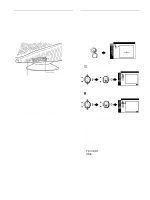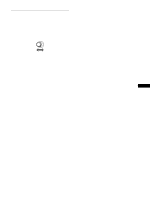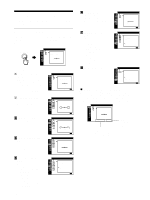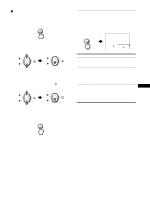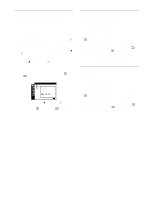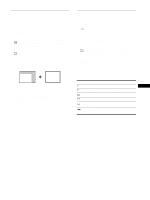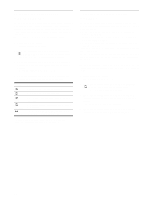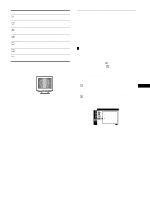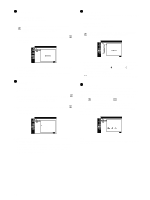Sony CPD-G420 Operating Instructions (primary manual) - Page 11
Adjusting the picture quality (PICTURE EFFECT), PICTURE EFFECT
 |
View all Sony CPD-G420 manuals
Add to My Manuals
Save this manual to your list of manuals |
Page 11 highlights
x Using the MENU and control buttons 1 Display the menu. Press the MENU button to display the menu on the screen. MENU 2 Select the menu you want to adjust. Highlight the desired menu by moving the control button up or down. Then press the control button. OK b OK 3 Adjust the menu. Move the control button up or down to make the adjustment and press the control button. If you want to select another menu; move the control button up or down to select and press the control button to exit the menu. OK b OK Adjusting the picture quality (PICTURE EFFECT) Press the PICTURE EFFECT button. Each time you press the button, the three picture modes cyclically change as follows. PICTURE EFFECT b DYNAM I C PROFESS I ONAL STANDARD Select PROFESSIONAL STANDARD DYNAMIC For accurate and consistent display color. Choose this for professional desktop publishing and graphic applications. images with high contrast and brightness. Choose this mode for commonly used applications, such as spreadsheets, word processing, E-mail, or WEB surfing. extremely vivid and photo-realistic US images. Brighter than "STANDARD" mode, choose this for intense graphic applications such as games, DVD playback, or entertainment software. 4 Close the menu. Press the MENU button. If no buttons are pressed, the menu closes automatically after about 45 seconds. MENU 11