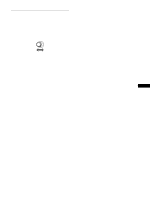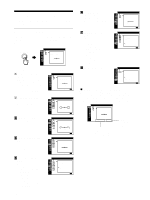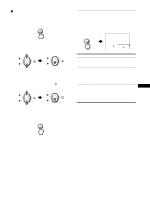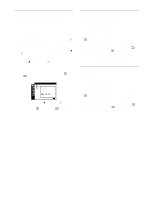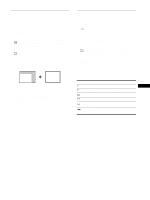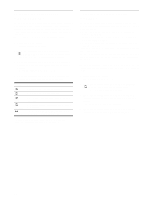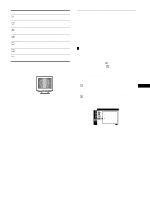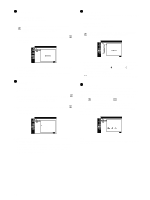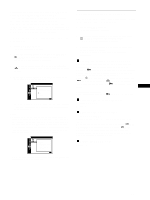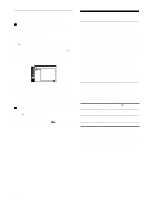Sony CPD-G420 Operating Instructions (primary manual) - Page 14
Adjusting the convergence (CONVERGENCE), Adjusting the picture quality (SCREEN), moire CANCEL MOIRE.
 |
View all Sony CPD-G420 manuals
Add to My Manuals
Save this manual to your list of manuals |
Page 14 highlights
Adjusting the convergence (CONVERGENCE) The CONVERGENCE settings allow you to adjust the quality of the picture by controlling the convergence. The convergence refers to the alignment of the red, green, and blue color signals. If you see red or blue shadows around letters or lines, adjust the convergence. These settings are stored in memory for all input signals. 1 Press the MENU button. The menu appears on the screen. 2 Move the control button up or down to highlight CONVERGENCE and press the control button. The CONVERGENCE menu appears on the screen. 3 Move the control button up or down to select the desired adjustment item. Then press the control button. The adjustment bar appears on the screen. 4 Move the control button up or down to make the adjustment. Then press the control button. Select T TOP B BOTTOM 0 RESET To horizontally shift red or blue shadows vertically shift red or blue shadows vertically shift red or blue shadows at the top of the screen vertically shift red or blue shadows at the bottom of the screen reset all the CONVERGENCE adjustments to the factory setting levels. Select OK. For more information about using the RESET mode, see "Resetting the adjustments (RESET)" on page 18. Adjusting the picture quality (SCREEN) The SCREEN settings allow you to degauss (demagnetize) the monitor manually and adjust the picture quality by controlling the moire and landing. • If the color is not uniform or picture is fuzzy, degauss the monitor (DEGAUSS). • If elliptical or wavy patterns appear on the screen, cancel the moire (CANCEL MOIRE). • If the color is irregular at the corners of the screen, adjust the landing (LANDING). The monitor is automatically demagnetized (degaussed) when the power is turned on. The screen is degaussed for about 2 seconds. If a second degauss cycle is needed, allow a minimum interval of 20 minutes for the best result. The CANCEL MOIRE setting is stored in memory for the current input signal. All other settings are stored in memory for all input signals. 1 Press the MENU button. The menu appears on the screen. 2 Move the control button up or down to highlight SCREEN and press the control button. The SCREEN menu appears on the screen. 3 Move the control button up or down to select the desired adjustment item. Then press the control button. The adjustment bar appears on the screen. 4 Move the control button up or down to make the adjustment. Then press the control button. 14