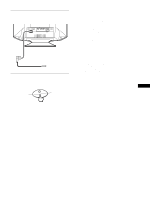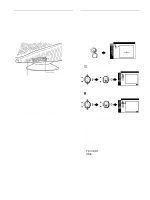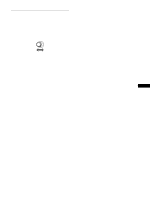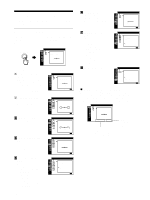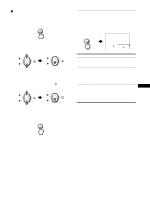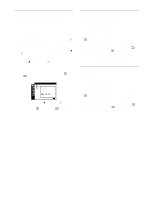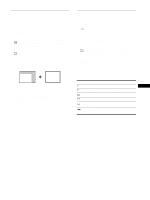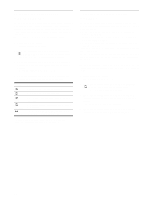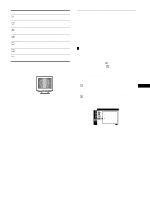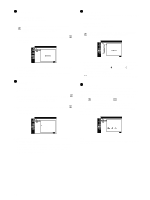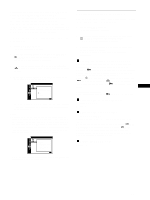Sony CPD-G420 Operating Instructions (primary manual) - Page 12
Adjusting the brightness and contrast (CONTRAST/BRIGHT)
 |
View all Sony CPD-G420 manuals
Add to My Manuals
Save this manual to your list of manuals |
Page 12 highlights
Adjusting the brightness and contrast (CONTRAST/BRIGHT) These settings are stored in memory for the signals from the currently selected input connector. 1 Press the MENU button. The menu appears on the screen. 2 Move the control button up or down to highlight . Then press the control button. The CONTRAST/BRIGHT menu appears on the screen. 3 Move the control button up or down to highlight 6 or . Then press the control button. 4 Move the control button up or down to adjust the contrast (6) or brightness ( ). Then press the control button. If you are using the sRGB mode If you selected the sRGB mode in the COLOR MODE ( ) of the OPTION ( ) menu, the following CONTRAST/BRIGHT menu appears on the screen. CONTRAST / BR I GHT s RGB :/ EX I T : MENU You cannot adjust the contrast (6) or brightness ( ) on this screen. If you want to adjust them, select a mode other than sRGB in the COLOR MODE ( ) of the OPTION ( ) menu. For more information about using the sRGB mode, see "Adjusting the color of the picture (COLOR)" on page 15. Adjusting the centering of the picture (SIZE/CENTER) This setting is stored in memory for the current input signal. 1 Press the MENU button. The menu appears on the screen. 2 Move the control button up or down to highlight SIZE/CENTER and press the control button. The SIZE/CENTER menu appears on the screen. 3 Move the control button up or down to select for horizontal adjustment, or for vertical adjustment. Then press the control button. 4 Move the control button up or down to adjust the centering. Adjusting the size of the picture (SIZE/CENTER) This setting is stored in memory for the current input signal. 1 Press the MENU button. The menu appears on the screen. 2 Move the control button up or down to highlight SIZE/CENTER and press the control button. The SIZE/CENTER menu appears on the screen. 3 Move the control button up or down to select for horizontal adjustment, or for vertical adjustment. Then press the control button. 4 Move the control button up or down to adjust the size. 12