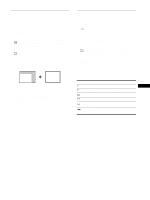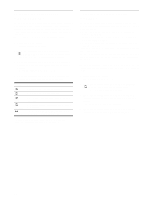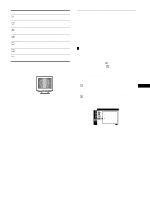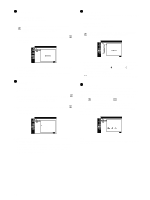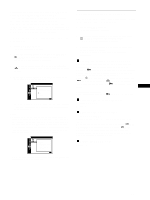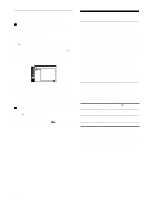Sony CPD-G420 Operating Instructions (primary manual) - Page 18
Resetting the adjustments (RESET), Technical Features, Preset and user modes, Power saving function - user manual
 |
View all Sony CPD-G420 manuals
Add to My Manuals
Save this manual to your list of manuals |
Page 18 highlights
Resetting the adjustments (RESET) This monitor has the following 2 reset methods. x Resetting all the adjustment data for the current input signal 1 Press the MENU button. The menu appears on the screen. 2 Move the control button up or down to highlight 0 RESET and press the control button. 3 Move the control button up or down to select 01 and press the control button. 4 Move the control button up or down to select OK and press the control button. RESET 1 2 CURRENT MODE OK CANCEL EX I T : MENU Note that the following items are not reset by this method: • on-screen menu language (page 8) • color mode setting in the OPTION menu (EASY, PRESET, EXPERT, sRGB) (page 15) • color temperature setting in the PRESET mode (5000K, 6500K, 9300K) (page 16) • on-screen menu position (page 17) x Resetting all of the adjustment data for all input signals Select 02 in step 3 above. Note The RESET function does not function when is set to ON. (CONTROL LOCK) Technical Features Preset and user modes When the monitor receives an input signal, it automatically matches the signal to one of the factory preset modes stored in the monitor's memory to provide a high quality picture at the center of the screen. (See Appendix for a list of the factory preset modes.) For input signals that do not match one of the factory preset modes, the digital Multiscan technology of this monitor ensures that a clear picture appears on the screen for any timing in the monitor's frequency range (horizontal: 30 - 130 kHz (CPDG520), 30 - 110 kHz (CPD-G420), vertical: 48 - 170 Hz). If the picture is adjusted, the adjustment data is stored as a user mode and automatically recalled whenever the same input signal is received. Note for Windows users For Windows users, check your graphics board manual or the utility program which comes with your graphics board and select the highest available refresh rate to maximize monitor performance. Power saving function This monitor meets the power-saving guidelines set by VESA, ENERGY STAR, and NUTEK. If no signal is input to the monitor from your computer, the monitor will automatically reduce power consumption as shown below. Power mode Power consumption* normal operation ≤ 135 W (CPD-G520) ≤ 130 W (CPD-G420) active off** ≤ 3 W (deep sleep)*** power off Approx. 0 W ! (power) indicator green orange off * Figures reflect power consumption when no USB compatible peripherals are connected to the monitor. ** When your computer enters power saving mode, the input signal is cut and NO SIGNAL appears on the screen before the monitor enters active off mode. After a few seconds, the monitor enters power saving mode. *** "Deep sleep" is power saving mode defined by the Environmental Protection Agency. 18