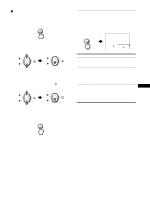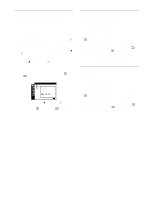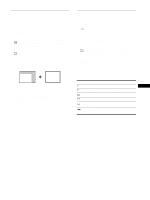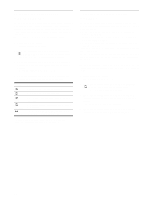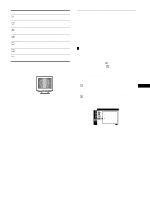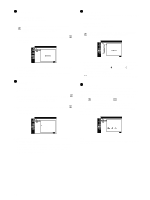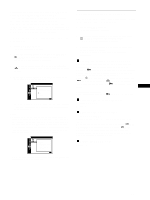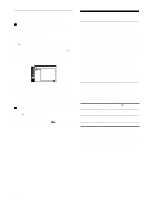Sony CPD-G420 Operating Instructions (primary manual) - Page 16
EASY mode, PRESET mode, EXPERT mode, sRGB mode, desired temperature.
 |
View all Sony CPD-G420 manuals
Add to My Manuals
Save this manual to your list of manuals |
Page 16 highlights
x EASY mode 1 Press the MENU button. The menu appears on the screen. 2 Move the control button up or down to highlight COLOR and press the control button. The COLOR menu appears on the screen. 3 Move the control button up or down to highlight . Then press the control button. The adjustment bar appears. COLOR : EASY 5000K EX I T : MENU 4 Move the control button up or down to fine tune the color temperature. The new color temperature setting you fine tuned between 5000K to 11000K is stored in memory. x PRESET mode 1 Press the MENU button. The menu appears on the screen. 2 Move the control button up or down to highlight COLOR and press the control button. The COLOR menu appears on the screen. 3 Move the control button up or down to highlight . Then press the control button. The adjustment bar appears. COLOR : PRESET 9300K 6500K 5000K EX I T : MENU 4 Move the control button up or down to select the desired temperature. The preset color temperatures are 5000K, 6500K, and 9300K. Since the default setting is 9300K, the whites will change from a bluish hue to a reddish hue as the temperature is lowered to 6500K and 5000K. x EXPERT mode You can make additional adjustments to the color in greater detail by selecting the EXPERT mode. 1 Press the MENU button. The menu appears on the screen. 2 Move the control button up or down to highlight COLOR and press the control button. The COLOR menu appears on the screen. COLOR R G B R G B : EXPERT 45 EX I T : MENU 3 Move the control button up or down to adjust the R (red), G (green), and B (blue) component of input signal for each of GAIN (6) and BIAS ( ). Then press the control button. If you want to reset the EXPERT adjustments, select 0 (RESET) in COLOR menu. Then select OK in the RESET window. x sRGB mode The sRGB color setting is an industry standard color space protocol designed to correlate the displayed and printed colors of sRGB compliant computer products. To adjust the colors to the sRGB profile, simply select the sRGB mode in the COLOR MODE ( ) menu of the OPTION ( ) menu. However, in order to display the sRGB colors correctly (γ = 2.2, 6500K), you must set the PICTURE EFFECT mode to PROFESSIONAL (page 11) and your computer to the sRGB profile. If you select this mode, you cannot operate the CONTRAST/BRIGHT menu adjustments. COLOR : sRGB s RGB :/ EX I T : MENU Note Your computer and other connected products (such as a printer), must be sRGB compliant. 16