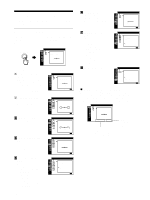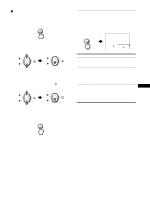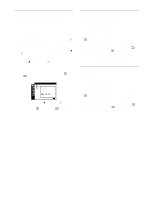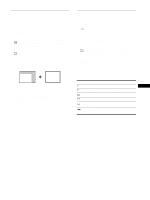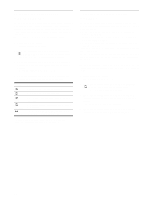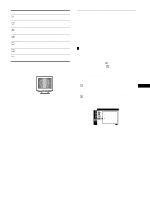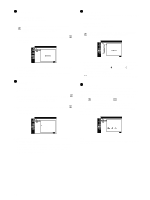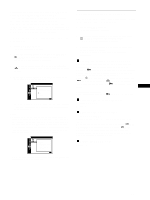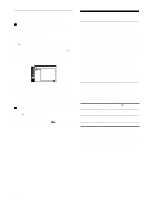Sony CPD-G420 Operating Instructions (primary manual) - Page 15
Adjusting the color of the picture (COLOR), Select the COLOR mode
 |
View all Sony CPD-G420 manuals
Add to My Manuals
Save this manual to your list of manuals |
Page 15 highlights
Select DEGAUSS CANCEL MOIRE LANDING LANDING LANDING LANDING 0 RESET To degauss the monitor. To degauss the monitor manually, select OK. adjust the degree of moire cancellation until the moire* is at a minimum reduce any color irregularities in the screen's top left corner to a minimum reduce any color irregularities in the screen's top right corner to a minimum reduce any color irregularities in the screen's bottom left corner to a minimum reduce any color irregularities in the screen's bottom right corner to a minimum reset all the SCREEN adjustments to the factory setting levels. Select OK. * Moire is a type of natural interference which produces soft, wavy lines on your screen. It may appear due to interference between the pattern of the picture on the screen and the phosphor pitch pattern of the monitor. Example of moire INPUT PICTURE EFFECT MENU 1 2 OK Note The picture may become fuzzy when the CANCEL MOIRE function is activated. Adjusting the color of the picture (COLOR) The COLOR settings allow you to adjust the picture's color temperature by changing the color level of the white color field. Colors appear reddish if the temperature is low, and bluish if the temperature is high. This adjustment is useful for matching the monitor's color to a printed picture's colors. You can set the color temperature for each of the video input connectors. x Select the COLOR mode There are 4 types of adjustment modes, EASY, PRESET, EXPERT, and sRGB. The default setting is EASY which can be adjustable from 5000K to 11000K. If you want to set another mode (other than EASY), select the desired mode in the OPTION ( ) menu. Then adjust the selected mode in each COLOR ( ) menu. 1 Press the MENU button. The menu appears on the screen. 2 Move the control button up or down to highlight OPTION and press the control button. US The OPTION menu appears on the screen. 3 Move the control button up or down to highlight COLOR MODE. Then press the control button. 4 Move the control button up or down to select the COLOR mode. OPT I ON COLOR MODE PRESET EASY EXPERT s RGB EX I T : MENU (continued) 15