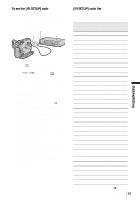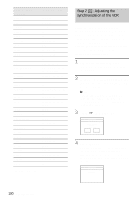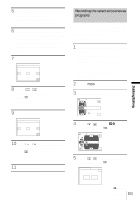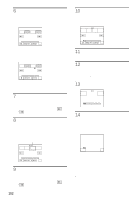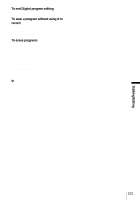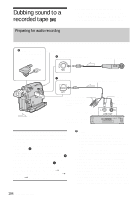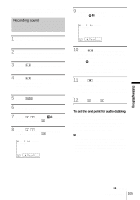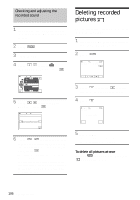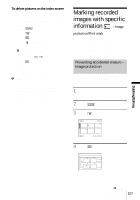Sony DCR-HC30 Camera Operations Guide - Page 102
Touch [MARK OUT]. - parts
 |
UPC - 027242644588
View all Sony DCR-HC30 manuals
Add to My Manuals
Save this manual to your list of manuals |
Page 102 highlights
6 Touch the desired item. When you are recording on a tape in the VCR Touch [OTHER DEVICE]. PROG. EDIT MARK IN START 0:00:00:00 ED I T SET UNDO TOTAL 0:00:00:00 SCENE 0 END When you are recording on a "Memory Stick Duo" 1 Touch [MEMORY STICK]. PROG. EDIT MARK IN START 0:00:00:00 IMAGE SIZE UNDO 2min TOTAL 0:00:00 SCENE 0 END 2 Touch [IMAGE SIZE] repeatedly to select the desired image size. 7 Search for the beginning of the first scene that you want to dub on your camcorder, then pause playback. You can adjust the position with / (frame). 8 Touch [MARK IN]. The starting point of the first program is set, and the upper part of the program mark changes to light blue. [IMAGE SIZE] appears when recording on a "Memory Stick Duo." PROG. EDIT MARK OUT START 0:00:00:00 ED I T SET UNDO TOTAL 0:00:00:00 SCENE 0 END 9 Search for the end of the first scene that you want to record on your camcorder, then pause playback. You can adjust the position with / (frame). 102 Dubbing/Editing 10Touch [MARK OUT]. The ending point of the first program is set, and the lower part of the program mark changes to light blue. PROG. EDIT MARK IN START 0:00:00:00 ED I T SET UNDO TOTAL 0:00:00:12 SCENE 1 END 11Repeat steps 7 to 10 and create programs. 12Set your VCR to recording pause. Skip this step if your camcorder is connected via an i.LINK cable or recording on a "Memory Stick Duo." 13Touch [START]. START CANCEL 0:00:00:00 ENGAGE REC PAUSE EXEC TOTAL 0:00:00:25 SCENE 3 14Touch [EXEC]. A search for the beginning of the first program starts, then the recording starts. [SEARCH] appears during the search and [EDITING] appears during editing. SEARCH -x1 0:00:00:00 SCENE 1/3 CANCEL END When a program is recorded, the program mark changes from orange to light blue. When all programs have been recorded, the program editing operation stops automatically. To cancel recording, touch [CANCEL].