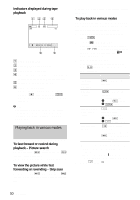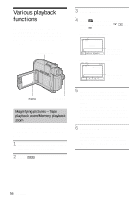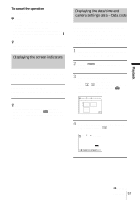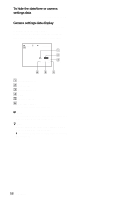Sony DCR-HC30 Camera Operations Guide - Page 53
Playback, Indicators displayed during Memory, Stick Duo playback, To search for a scene in a movie
 |
UPC - 027242644588
View all Sony DCR-HC30 manuals
Add to My Manuals
Save this manual to your list of manuals |
Page 53 highlights
Playback Indicators displayed during "Memory Stick Duo" playback 60min 1152 101-0010 10 / 10 101 0:00:00 P-MENU A Remaining battery B Image size C Picture number/Total number of recorded pictures in the current playback folder D Playback folder E Playing time (movies only) F Previous/next folder icon The following indicators appear when the first or last picture of the current folder is displayed and when there are multiple folders on the same "Memory Stick Duo." : Touch to move to the previous folder. : Touch to move to the next folder. : Touch / to move to either the previous or the next folder. G Image delete button H Print mark (still images only) (p. 108) I Image protection mark (p. 107) J Data file name K Personal Menu button L Index screen display button M Tape playback select button N Picture select button b Notes • Folders that you have created on a computer, renamed folders, and modified pictures may not appear on the screen. • While playing back movies on a "Memory Stick Duo," the only menu items available will be those with short cuts on the Personal Menu. In order to use other menu items, add them to the Personal Menu. z Tip • Once you record a picture in a folder, the same folder will be set as the default folder for playback. You can select a playback folder in the menu (p. 73). Playing back in various modes from a "Memory Stick Duo" Using the screen in step 4 in "Viewing recordings on a "Memory Stick Duo"" (p. 52), the following operations are available. To search for a scene in a movie You can divide a movie into a maximum of 60 scenes in order to start playback from a particular scene. The number of scenes you can divide the movie into depends on the length of the movie. 1 Touch (previous)/ (next) to select a scene from which to start the playback. 60min 320 MOV00002 MPEG 2 / 10 101 0:00:00 2 Touch P-MENU . ,continued Playback 53