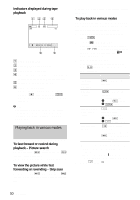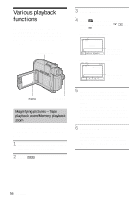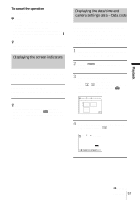Sony DCR-HC30 Camera Operations Guide - Page 52
Viewing recordings, on a Memory Stick
 |
UPC - 027242644588
View all Sony DCR-HC30 manuals
Add to My Manuals
Save this manual to your list of manuals |
Page 52 highlights
Viewing recordings on a "Memory Stick Duo" You can view pictures one at a time on the screen. When you have a lot of pictures, you can list them to search through them easily. Make sure you have a recorded "Memory Stick Duo" inserted into your camcorder. When you want to play back a recorded picture on your TV, see page 59. 3 Touch . The most recently recorded picture appears on the screen. 60min 1152 101-0001 1 / 10 101 MEMORY PLAY P-MENU 4 Touch (previous)/ select a picture. Screen example (movies): 60min 320 MOV00002 MPEG 2 / 10 101 MEMORY PLAY (next) to POWER switch 1 Open the LCD panel. 2 Slide the POWER switch repeatedly to select the PLAY/EDIT mode. Slide the POWER switch while pressing the green button. P-MENU When you view a movie, touch when the selected movie appears on the screen. To adjust the volume of movies 1 Touch . 2 Touch [VOLUME]. If the item is not displayed on the screen, touch / . If you cannot find it, touch [MENU], and select it from the (STANDARD SET) menu. 3 Adjust the volume by touching (decrease)/ (increase), then touch . To stop or pause movies Touch . Touch it again to restart the playback. To delete pictures See "Deleting recorded pictures" (p. 106). 52 Playback