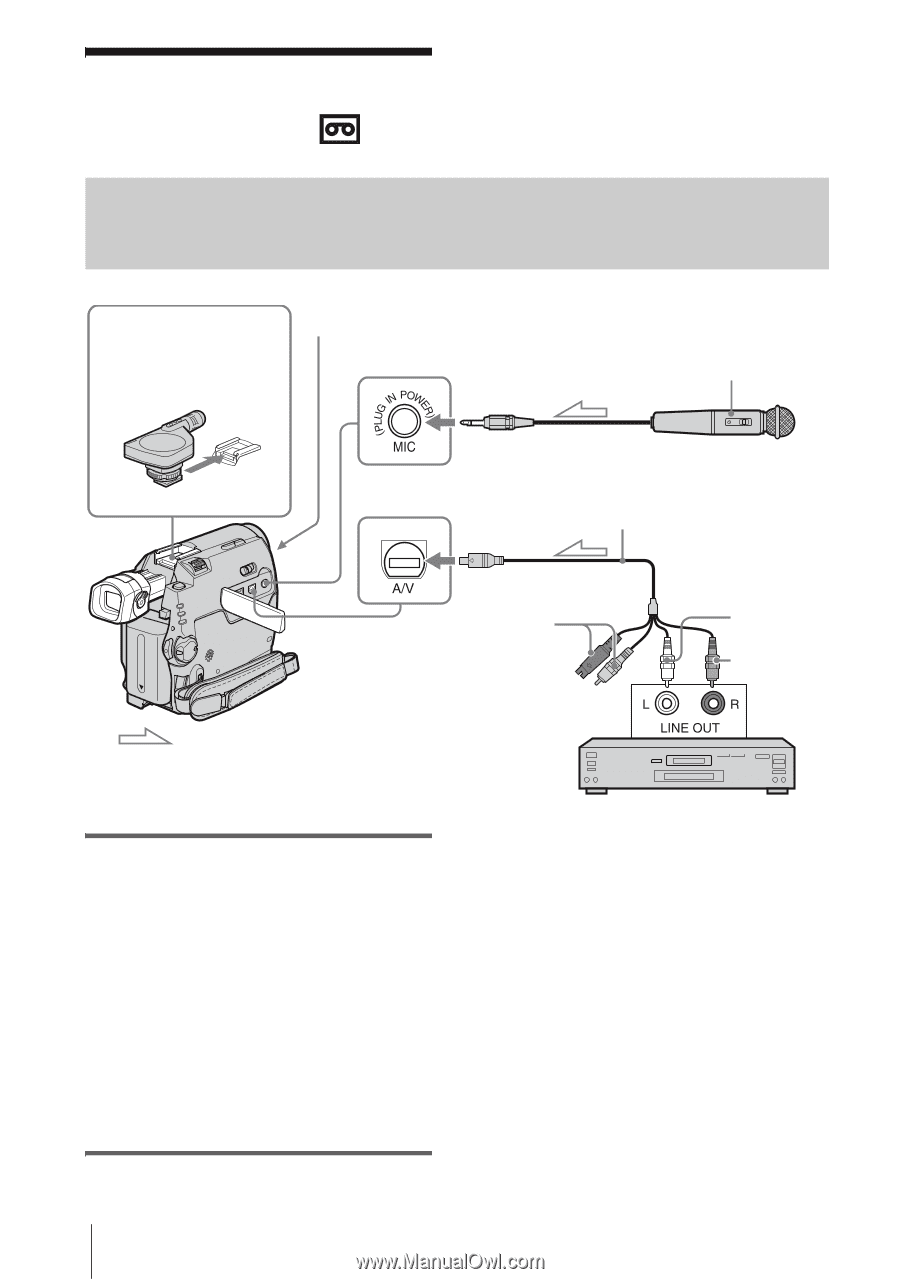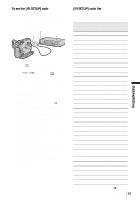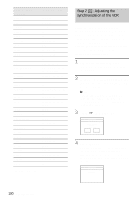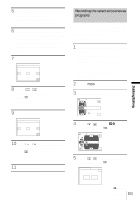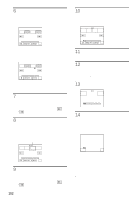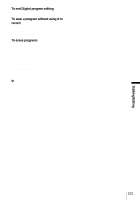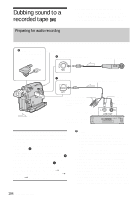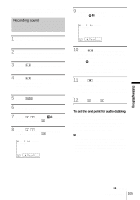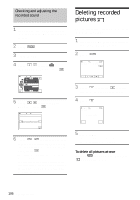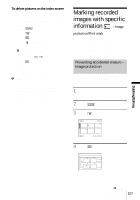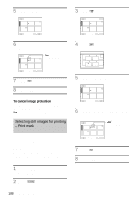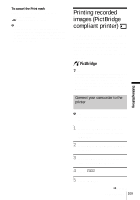Sony DCR-HC30 Camera Operations Guide - Page 104
Dubbing sound to a, recorded tape - external microphone
 |
UPC - 027242644588
View all Sony DCR-HC30 manuals
Add to My Manuals
Save this manual to your list of manuals |
Page 104 highlights
Dubbing sound to a recorded tape Preparing for audio recording You can record additional audio to the original sound on the tape. You can add sound to a tape already recorded in the 12-bit mode without erasing the original sound. B Intelligent accessory shoe for DCR-HC40 See page 139. Internal microphone AMIC (PLUG IN POWER) jack Microphone (optional) CA/V jack A/V connecting cable (supplied) Signal flow Do not connect the S video plug (black) and the Video plug (yellow). Audio output jacks Audio device (such as CD/MD players) Audio L (white) Audio R (red) Record audio in one of the following ways. • Using the internal microphone (no connection required). • Connecting a microphone (optional) to the MIC jack. (A) • Connecting a microphone (optional) to the Intelligent accessory shoe for DCR-HC40. (B) • Connecting audio device to your camcorder using an A/V connecting cable. (C) The audio input to be recorded takes precedence over others in the order of MIC jack t Intelligent accessory shoe for DCR-HC40 t A/V jack t internal microphone. b Notes • You cannot record additional audio: - When the tape is recorded in the 16-bit mode. - When the tape is recorded in the LP mode. - When your camcorder is connected via the i.LINK cable. - On blank sections of the tape. - When the write-protect tab of the cassette is set to SAVE. • When you are using the A/V jack or the internal microphone to record additional sound, the picture will not be output from the S VIDEO jack or the A/V jack. Check the picture on the LCD screen or the viewfinder. • When you use an external microphone (optional) to record additional audio, you can check the picture and the sound by connecting your camcorder to a TV using the A/V connecting cable. However, the sound 104 Dubbing/Editing