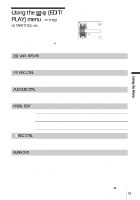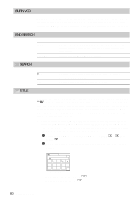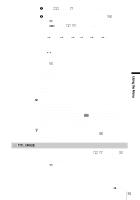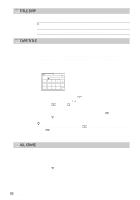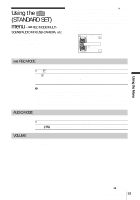Sony DCR-HC30 Camera Operations Guide - Page 84
Multi-sound, Audio Mix, Lcd/vf Set
 |
UPC - 027242644588
View all Sony DCR-HC30 manuals
Add to My Manuals
Save this manual to your list of manuals |
Page 84 highlights
MULTI-SOUND You can select how to play back audio recorded on a tape in stereo mode. GSTEREO 1 2 Select to play back a stereo tape or dual sound track tape with main and sub sound. Select to play back a stereo tape with the left channel sound or a dual sound track tape with main sound. Select to play back a stereo tape with the right channel sound or a dual sound track tape with sub sound. b Notes • You can play back a dual sound track cassette on this camcorder. However, you cannot record a dual sound track on this camcorder. • The setting returns to [STEREO] when you disconnect the power source from your camcorder for more than 5 minutes. AUDIO MIX You can adjust the audio balance between the originally recorded sound (ST1) and sound added afterwards (ST2) on the tape (p. 106). b Notes • You cannot adjust sound recorded in 16 bit audio mode. • Only the originally recorded sound will be heard when you disconnect the power source from your camcorder for more than 5 minutes. LCD/VF SET The recorded picture will not be affected by this setting. LCD BRIGHT See page 20 for details. LCD BL LEVEL You can adjust the brightness of the LCD screen's backlight. GNORMAL BRIGHT Standard brightness. Select to brighten the LCD screen. b Notes • When you connect your camcorder to outside power sources, [BRIGHT] is automatically selected for the setting. • When you select [BRIGHT], battery life is reduced by about 10 percent during recording. 84 Using the Menu