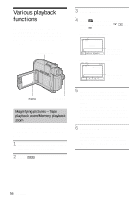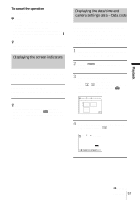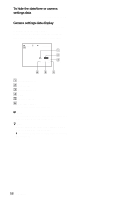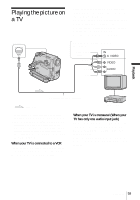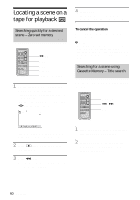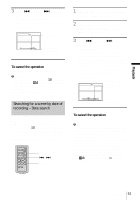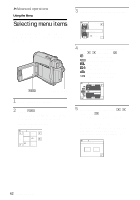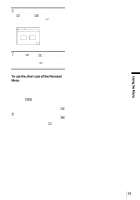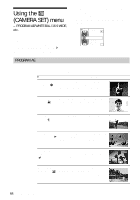Sony DCR-HC30 Camera Operations Guide - Page 59
Playing the picture - instructions
 |
UPC - 027242644588
View all Sony DCR-HC30 manuals
Add to My Manuals
Save this manual to your list of manuals |
Page 59 highlights
Playback Playing the picture on a TV A/V jack Connect your camcorder to a TV using the supplied A/V connecting cable as shown in the following illustration. Connect the supplied AC Adaptor to the wall outlet for the power supply (p. 16). Refer also to the instruction manuals supplied with the devices to be connected. To copy to another tape, see page 93. When you have an S video jack on your TV or VCR*2 S video plug (black) Yellow White Red Signal flow A/V connecting cable (supplied)*1 VCRs or TVs *1 The supplied A/V connecting cable has a video plug and an S video plug for the video connection. *2 This connection produces higher quality DV format pictures. When there is an S video jack on the device to be connected, connect the S video plug to that jack instead of using the yellow video plug. The audio will not be output when you connect with the S video plug alone. When your TV is connected to a VCR Connect your camcorder to the LINE IN input on the VCR using the A/V connecting cable. Set the input selector on the VCR to LINE. When your TV is monaural (When your TV has only one audio input jack) Connect the yellow plug of the A/V connecting cable to the video input jack and connect the white or the red plug to the audio input jack of your TV or VCR. When you want to play the sound in monaural mode, use a connecting cable (optional) for that purpose. Playback 59