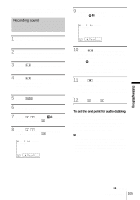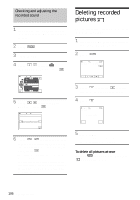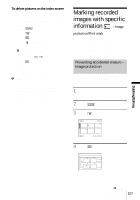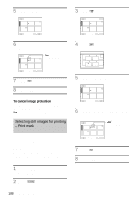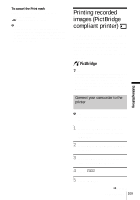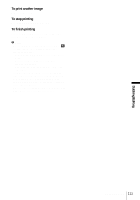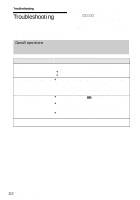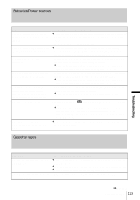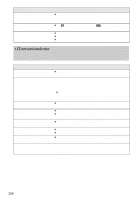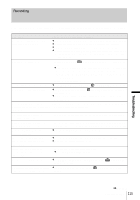Sony DCR-HC30 Camera Operations Guide - Page 110
Printing
 |
UPC - 027242644588
View all Sony DCR-HC30 manuals
Add to My Manuals
Save this manual to your list of manuals |
Page 110 highlights
6 Select (STANDARD SET), then [USB-PLY/EDT] by touching / and . 7 Select [PictBridge], then touch . 8 Touch . 9 Connect the USB jack (p. 138) of your camcorder to a printer using the supplied USB cable. The location of the USB jack of the printer differs depending on the model. Refer to the operating instructions supplied with your printer for details on operation. 10Select (PICT. APPLI), then [PRINT] by touching / and . When connection between your camcorder and printer is complete, appears on the screen. PRINT 101-0001 1 / 10 101 END PictBridge connecting - + SET EXEC One of the images stored on the "Memory Stick Duo" will be displayed. b Notes • We cannot guarantee the operation of models that are not PictBridge compatible. • You cannot connect your camcorder to the printer if [USB-PLY/EDT] in the menu settings is not set to [PictBridge]. Follow the instructions shown on the screen. Printing 1 Select the image to be printed by touching (previous image)/ (next image). 2 Touch , then [COPIES]. 3 Select the number of copies to be printed by touching / , then touch . You can set a maximum of 20 copies of one image to be printed. 4 Touch [END]. To print the date on the image 1 Touch , then [DATE/TIME]. 2 Select [DATE] or [DAY & TIME] and . The default setting is [OFF]. 5 Touch [EXEC]. A confirmation screen appears. PRINT 101-0001 1 / 10 101 Print this? COPIES 1 DATE/TIME OFF 6 Touch [YES]. When printing is finished, [Printing...] disappears and the image selection screen appears again. PRINT 101-0001 1 / 10 101 Printing... Keep USB cable connected. CANCEL 110 Dubbing/Editing