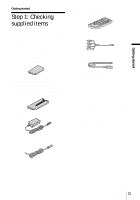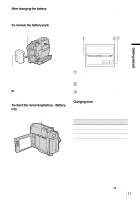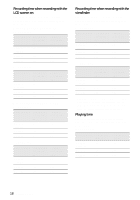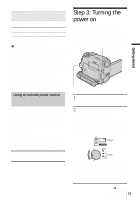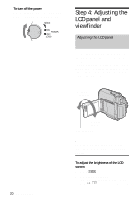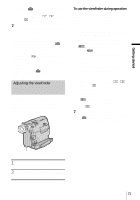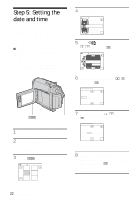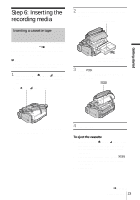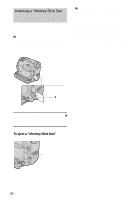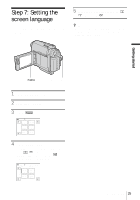Sony DCR-HC30 Camera Operations Guide - Page 20
Step 4: Adjusting the, LCD panel and, viewfinder
 |
UPC - 027242644588
View all Sony DCR-HC30 manuals
Add to My Manuals
Save this manual to your list of manuals |
Page 20 highlights
To turn off the power Slide the POWER switch up to OFF (CHG). Set the LENS COVER switch to CLOSE. Step 4: Adjusting the LCD panel and viewfinder Adjusting the LCD panel You can adjust the angle and brightness of the LCD panel to meet various recording situations. Even when there are obstructions between you and the subject, you can check the subject on the LCD screen during recording by adjusting the angle of the LCD panel. Maximum 180 degrees 20 Getting started Maximum 90 degrees LCD BACKLIGHT Open the LCD panel 90 degrees to the camcorder, then rotate it to the desired position. To adjust the brightness of the LCD screen 1 Touch . 2 Touch [LCD BRIGHT]. If the item is not displayed on the screen, touch / . If you cannot find it, touch

Getting started
20
To turn off the power
Slide the POWER switch up to OFF (CHG).
Set the LENS COVER switch to CLOSE.
Step 4: Adjusting the
LCD panel and
viewfinder
Adjusting the LCD panel
You can adjust the angle and brightness of
the LCD panel to meet various recording
situations.
Even when there are obstructions between you
and the subject, you can check the subject on the
LCD screen during recording by adjusting the
angle of the LCD panel.
Open the LCD panel 90 degrees to the
camcorder, then rotate it to the desired
position.
To adjust the brightness of the LCD
screen
1
Touch
.
2
Touch [LCD BRIGHT].
If the item is not displayed on the screen,
touch
/
. If you cannot find it, touch
Maximum
180 degrees
Maximum
90 degrees
LCD BACKLIGHT