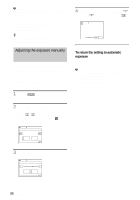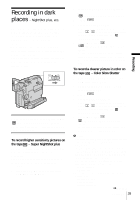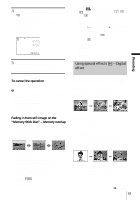Sony DCR-HC30 Camera Operations Guide - Page 43
Recording, To cancel the operation, Fading in from still image on the, Memory Stick Duo - Memory - replace touch screen
 |
UPC - 027242644588
View all Sony DCR-HC30 manuals
Add to My Manuals
Save this manual to your list of manuals |
Page 43 highlights
4 Touch the desired effect, then touch . When you touch [OVERLAP], [WIPE] or [DOT FADER], the image on the tape in your camcorder is stored as a still image. (While storing the image, the screen turns to blue.) 60min STBY 0:00:00 MOSAIC FADER P-MENU 5 Press REC START/STOP. The fader indicator stops flashing and disappears when the fade is complete. 5 Select (PICT. APPLI.), then [ OVERLAP] by touching / and . The recorded image appears on the thumbnail screen. 6 Touch (previous)/ (next) to select the still image to be superimposed. 7 Touch [ON], then . 8 Touch . 9 Press REC START/STOP to start recording. [M. OVRLAP] stops flashing, and disappears when fading is finished. Using special effects - Digital effect Recording To cancel the operation Follow steps 2 and 3, then select [OFF] in step 4. b Note • You cannot use the FADER function together with: - Self-timer - Super NightShot plus function - Color Slow Shutter function - Digital effect - [FRAME REC] (Frame recording) - [INTERVAL REC] (Interval recording) Fading in from still image on the "Memory Stick Duo" - Memory overlap You can fade in from the still image on the "Memory Stick Duo" to the movie currently being recorded on the tape. Still image Movie You can add digital effects to the recordings. [STILL] You can record a movie while superimposing it on a previously recorded still image. [FLASH] (flash motion) You can record a movie with a serial-still-image effect (strobe effect). [LUMI. KEY] (luminance key) You can replace a brighter area in a previously recorded still image, such as the background of a person or a title written on white paper, with a movie. 1 Check that you have a "Memory Stick Duo" with the still image to be superimposed and a tape in your camcorder. 2 Slide the POWER switch to select the CAMERA-TAPE mode. 3 Touch . 4 Touch [MENU]. [TRAIL] You can record a picture so that an incidental image like a trail is left. ,continued Recording 43