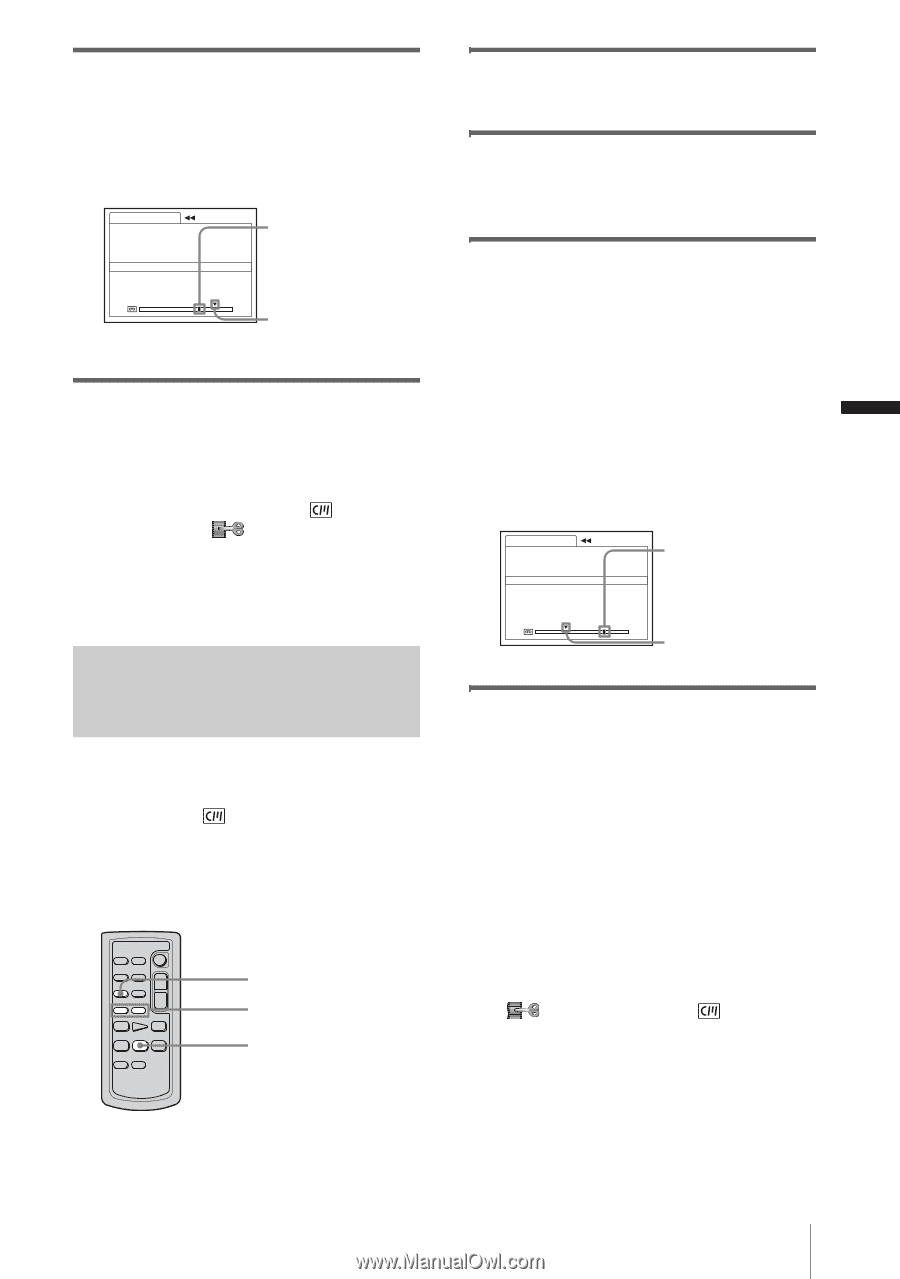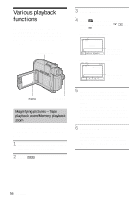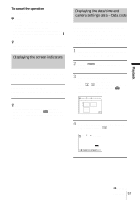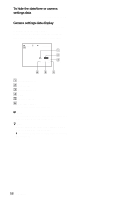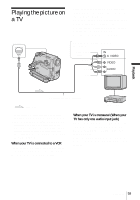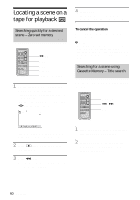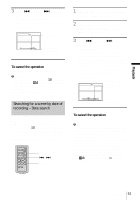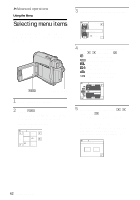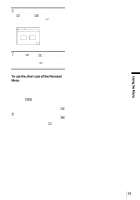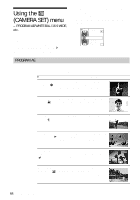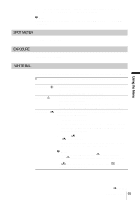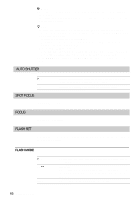Sony DCR-HC30 Camera Operations Guide - Page 61
Searching for a scene by date of, recording - Date search
 |
UPC - 027242644588
View all Sony DCR-HC30 manuals
Add to My Manuals
Save this manual to your list of manuals |
Page 61 highlights
Playback 3 Press .(previous)/> (next) on the Remote Commander to select a title that you want to play. Playback starts automatically from the selected title. TITLE SEARCH 0:00:00:00 1 HELLO ! 2 HAPPY BIRTHDAY 3 HAPPY HOLIDAYS 4 CONGRATULATIONS ! 5 OUR SWEET BABY 6 WEDDING Present point on the tape Point where the playback starts To cancel the operation Press STOP on the Remote Commander. b Notes • You cannot use Title search when [ SEARCH] is set to [OFF] on the (EDIT/PLAY) menu (it is set to [ON] by default) (p. 80). • The Title search will not function correctly when there is a blank section between recorded sections on the tape. Searching for a scene by date of recording - Date search When you are using a cassette with Cassette Memory, you can locate a scene by the recording date ([ SEARCH] is set to [ON] by default). When you are using a cassette that does not have Cassette Memory, you can locate the point where the recording date changes. SEARCH M. . / > STOP 1 Slide the POWER switch repeatedly to select the PLAY/EDIT mode. 2 Press SEARCH M. on the Remote Commander repeatedly to select [DATE SEARCH]. 3 Press . (previous)/> (next) on the Remote Commander to select a recording date. When your cassette has Cassette Memory, you can select the recording date itself. When your cassette does not have Cassette Memory, you can select the previous or the next date of the present point on the tape. Playback starts automatically from the point where the date changes. Screen example (when the cassette has Cassette Memory): DATE SEARCH 1 JAN/ 4/ 04 2 JAN/ 4/ 04 3 JAN/ 5/ 04 0:00:00:00 Present point on the tape Point where the playback starts To cancel the operation Press STOP on the Remote Commander. b Notes • If one day's recording is less than 2 minutes, your camcorder may not accurately find the point where the recording date changes. • The Date search will not function correctly when there is a blank section between recorded sections on the tape. • You can record date/time data for up to 6 days. When you have recorded for more than 7 days on a tape, locate the date without using the Cassette Memory. To turn off the Cassette Memory, select the (EDIT/PLAY) menu, [ SEARCH], and then [OFF] (p. 80). Playback 61