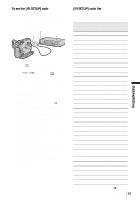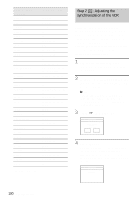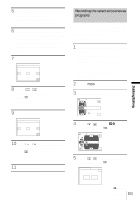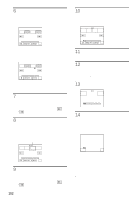Sony DCR-HC30 Camera Operations Guide - Page 97
Dubbing selected, scenes from a tape
 |
UPC - 027242644588
View all Sony DCR-HC30 manuals
Add to My Manuals
Save this manual to your list of manuals |
Page 97 highlights
10Touch , then . b Notes • You cannot dub the index screen. • You may not be able to dub images modified on your computer or recorded with other camcorders on your camcorder. • You cannot dub MPEG movies on the tape. Dubbing selected scenes from a tape - Digital program editing You can select up to 20 scenes (programs) and record them in the desired order to other recording device such as VCRs or to a "Memory Stick Duo" inserted in your camcorder. When you are recording on a "Memory Stick Duo," skip steps 1 and 2 and start from "Recording the selected scenes as programs" (p. 101). Delete unwanted scene Change the order Dubbing/Editing Results of editing Step 1 : Preparing your camcorder and VCR for operation Follow the steps below when you are performing a digital program edit for the first time to a tape in a VCR. You can skip this setting if you have set up the VCR by the following procedure before. b Notes • You cannot perform the Digital program editing on a VCR that does not support [IR SETUP] codes. • The operating signal for the Digital program editing cannot be transferred via the LANC jack. 1 Connect your VCR to the camcorder as a recording device (p. 92). You can use either the A/V connecting cable or the i.LINK cable to make the ,continued Dubbing/Editing 97