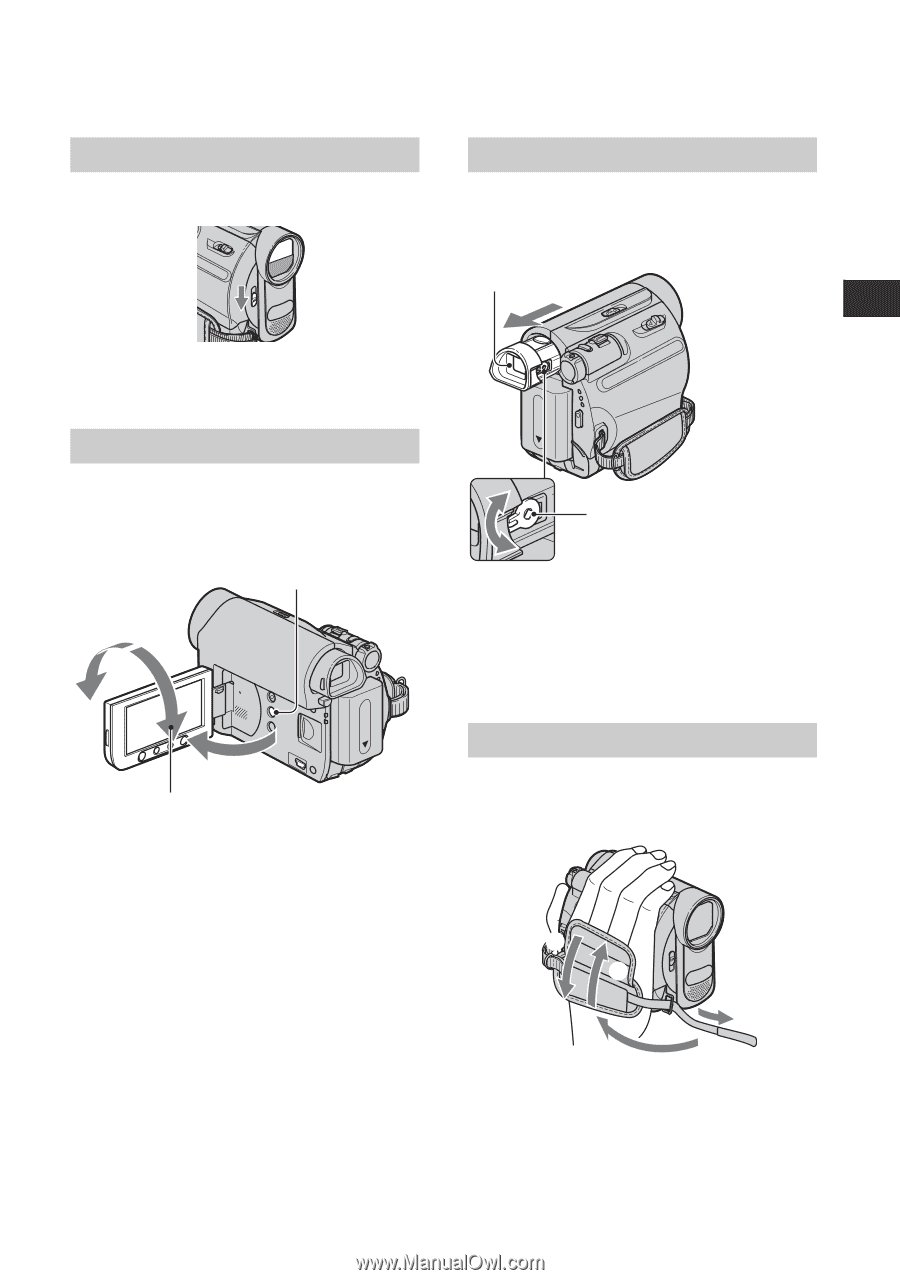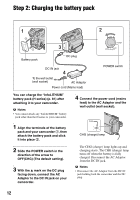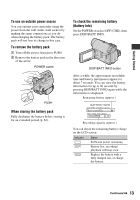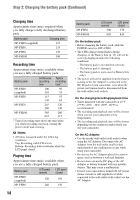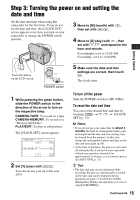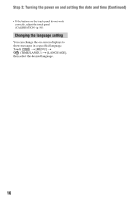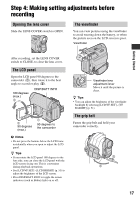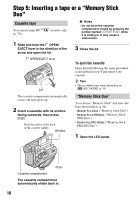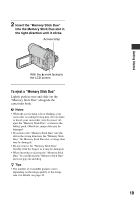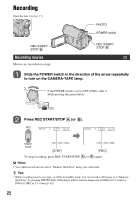Sony DCR-HC62 Operating Guide - Page 17
Step 4: Making setting adjustments before recording, Opening the lens cover, The LCD panel
 |
UPC - 027242727397
View all Sony DCR-HC62 manuals
Add to My Manuals
Save this manual to your list of manuals |
Page 17 highlights
Step 4: Making setting adjustments before recording Opening the lens cover Slide the LENS COVER switch to OPEN. The viewfinder You can view pictures using the viewfinder to avoid wearing down the battery, or when the picture seen on the LCD screen is poor. Viewfinder Getting Started After recording, set the LENS COVER switch to CLOSE, to close the lens cover. The LCD panel Open the LCD panel 90 degrees to the camcorder (1), then rotate it to the best angle to record or play (2). 180 degrees (max.) 2 DISP/BATT INFO 2 90 degrees (max.) 1 90 degrees to the camcorder b Notes • Do not press the buttons below the LCD frame accidentally when you open or adjust the LCD panel. z Tips • If you rotate the LCD panel 180 degrees to the lens side, you can close the LCD panel with the LCD screen facing out. This is convenient during playback operations. • See [LCD/VF SET] - [LCD BRIGHT] (p. 51) to adjust the brightness of the LCD screen. • Press DISP/BATT INFO to toggle the screen indicators (such as Battery Info) on or off. Viewfinder lens adjustment lever Move it until the picture is clear. z Tips • You can adjust the brightness of the viewfinder backlight by selecting [LCD/VF SET] - [VF B.LIGHT] (p. 51). The grip belt Fasten the grip belt and hold your camcorder correctly. 4 1 2 3 17