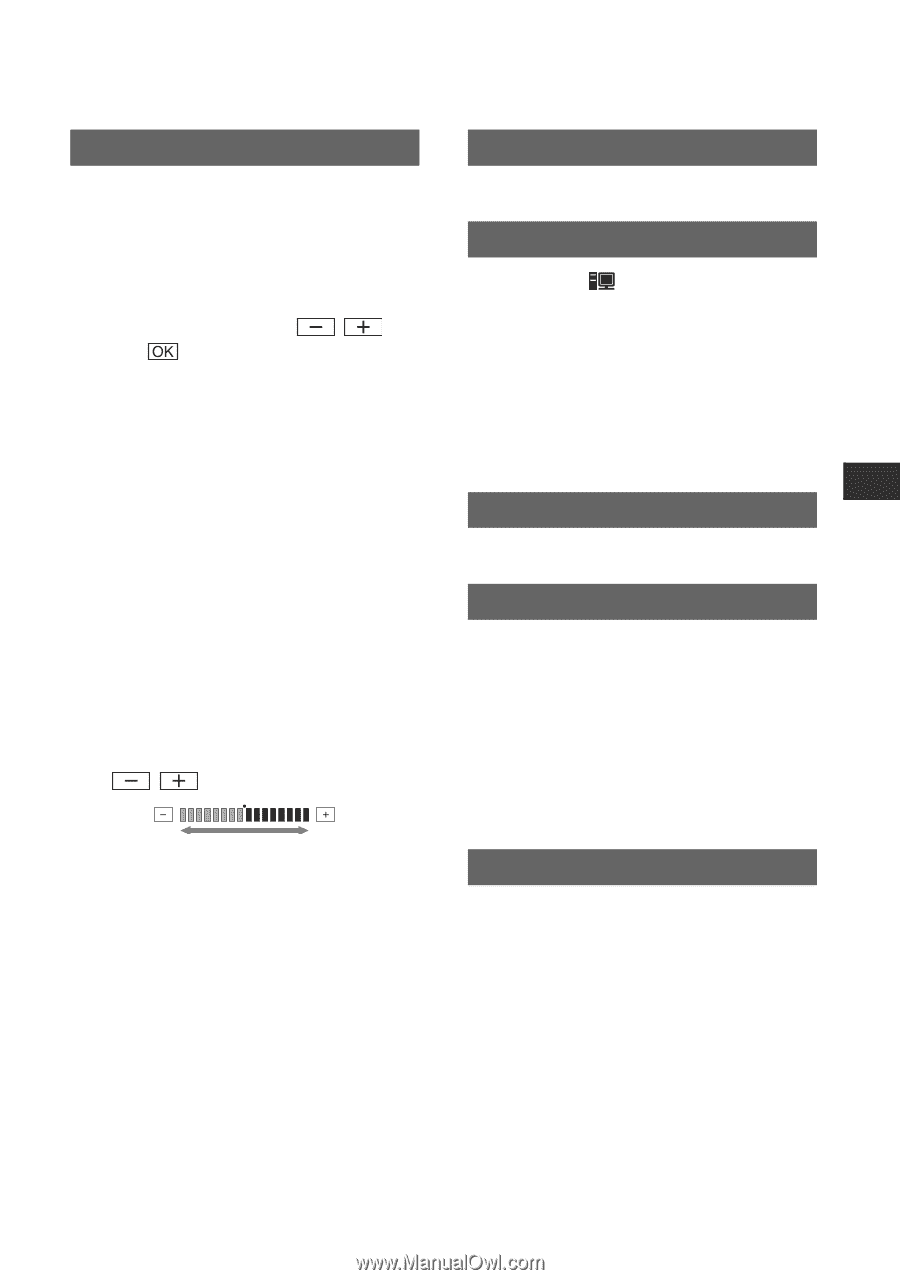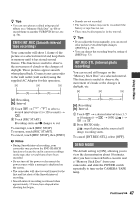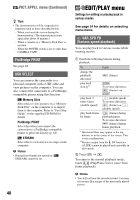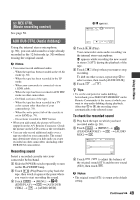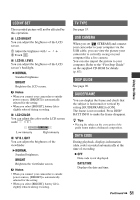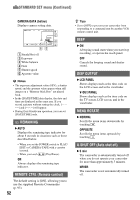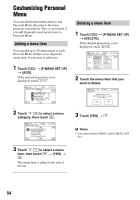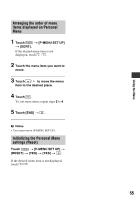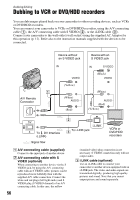Sony DCR-HC62 Operating Guide - Page 51
Lcd/vf Set, Tv Type, Usb Camera, Disp Guide, Guideframe, Data Code, Using The Menu, Lcd Bright - usb streaming
 |
UPC - 027242727397
View all Sony DCR-HC62 manuals
Add to My Manuals
Save this manual to your list of manuals |
Page 51 highlights
LCD/VF SET The recorded picture will not be affected by this operation. x LCD BRIGHT You can adjust the brightness of the LCD screen. 1 Adjust the brightness with 2 Touch . /. x LCD BL LEVEL You can adjust the brightness of the LCD screen's backlight. B NORMAL Standard brightness. BRIGHT Brightens the LCD screen. b Notes • When you connect your camcorder to outside power sources, [BRIGHT] is automatically selected for the setting. • When you select [BRIGHT], battery life is slightly reduced during recording. x LCD COLOR You can adjust the color on the LCD screen with / . Low intensity High intensity x VF B.LIGHT You can adjust the brightness of the viewfinder. B NORMAL Standard brightness. BRIGHT Brightens the viewfinder screen. b Notes • When you connect your camcorder to outside power sources, [BRIGHT] is automatically selected for the setting. • When you select [BRIGHT], battery life is slightly reduced during recording. TV TYPE See page 33. USB CAMERA When you set [ STREAM] and connect your camcorder to your computer via the USB cable, you can view the picture your camcorder is currently seeing on your computer like a live camera. You can also import the picture to your computer. Refer to the "First Step Guide" on the supplied CD-ROM for details (p. 67). DISP GUIDE See page 96. GUIDEFRAME You can display the frame and check that the subject is horizontal or vertical by setting [GUIDEFRAME] to [ON]. The frame is not recorded. Press DISP/ BATT INFO to make the frame disappear. z Tips • Placing the subject at the cross point of the guide frame makes a balanced composition. DATA CODE During playback, displays information (data code) recorded automatically at the time of recording. B OFF Data code is not displayed. DATE/TIME Displays the date and time. Continued , 51 Using the Menu