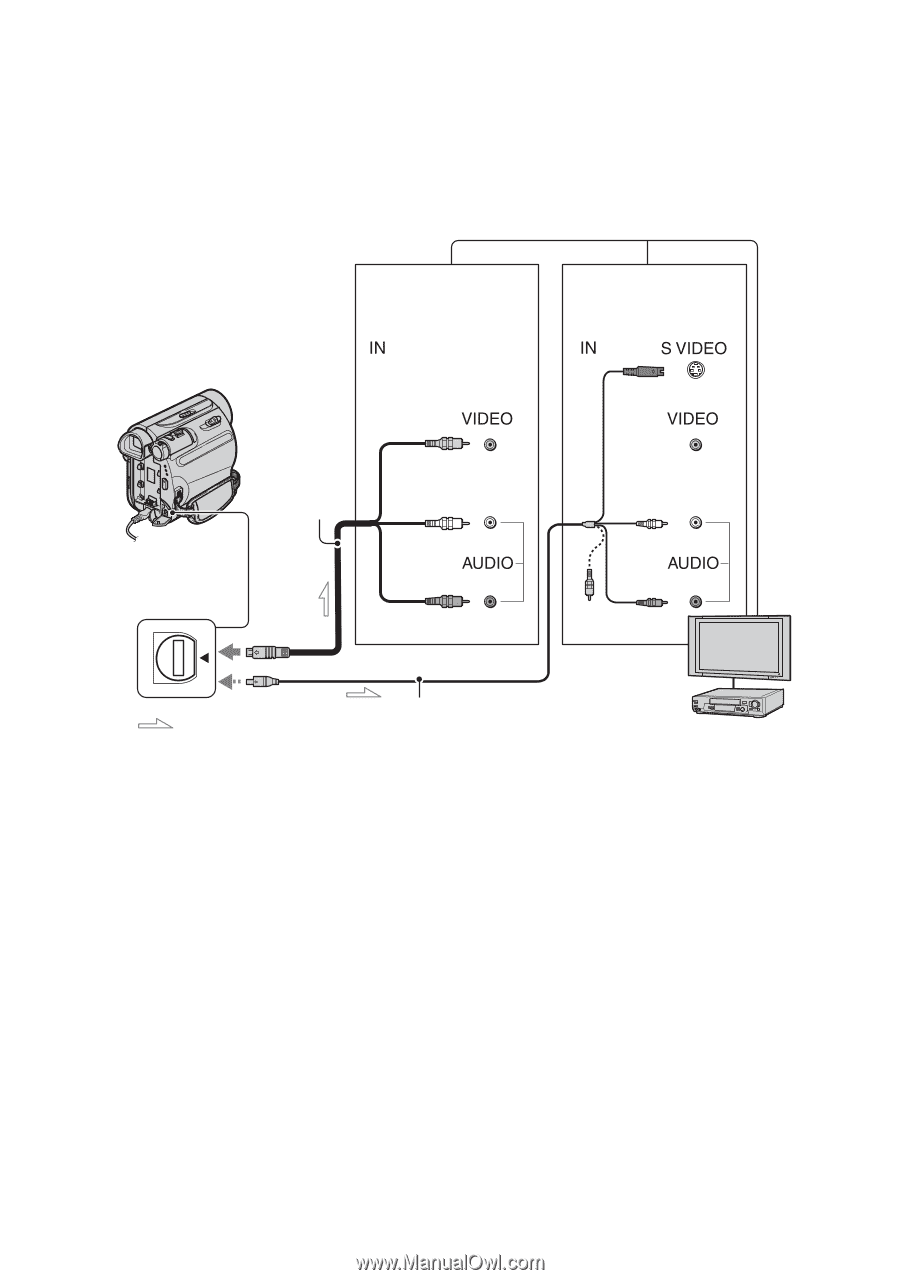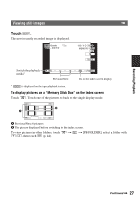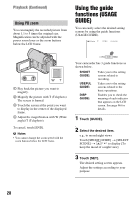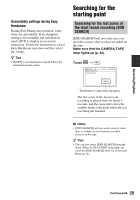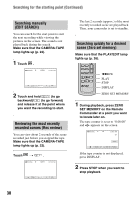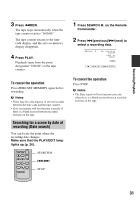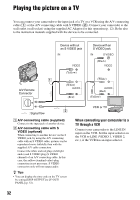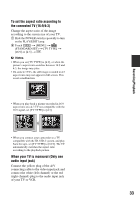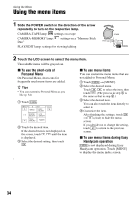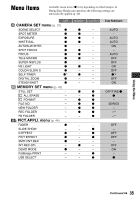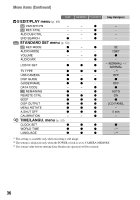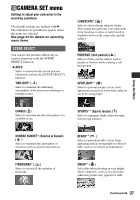Sony DCR-HC62 Operating Guide - Page 32
Playing the picture on a TV - cables
 |
UPC - 027242727397
View all Sony DCR-HC62 manuals
Add to My Manuals
Save this manual to your list of manuals |
Page 32 highlights
Playing the picture on a TV You can connect your camcorder to the input jack of a TV or a VCR using the A/V connecting cable (1) or the A/V connecting cable with S VIDEO (2). Connect your camcorder to the wall outlet (wall socket) using the supplied AC Adaptor for this operation (p. 12). Refer also to the instruction manuals supplied with the devices to be connected. Device without an S VIDEO jack Device with an S VIDEO jack (Black) 1 A/V Remote Connector (Yellow) (White) (Red) (White) (Red) (Yellow) 2 : Signal flow A A/V connecting cable (supplied) Connect to the input jack of another device. B A/V connecting cable with S VIDEO (optional) When connecting to another device via the S VIDEO jack, by using the A/V connecting cable with an S VIDEO cable, pictures can be reproduced more faithfully than with the supplied A/V cable connection. Connect the white and red plugs (left/right audio) and S VIDEO plug (S VIDEO channel) of an A/V connecting cable. In this case, the yellow (standard video) plug connection is not necessary. S VIDEO connection only will not output audio. z Tips • You can display the time code on the TV screen by setting [DISP OUTPUT] to [V-OUT/ PANEL] (p. 52). VCR or TV When connecting your camcorder to a TV through a VCR Connect your camcorder to the LINE IN input on the VCR. Set the input selector on the VCR to LINE (VIDEO 1, VIDEO 2, etc.), if the VCR has an input selector. 32