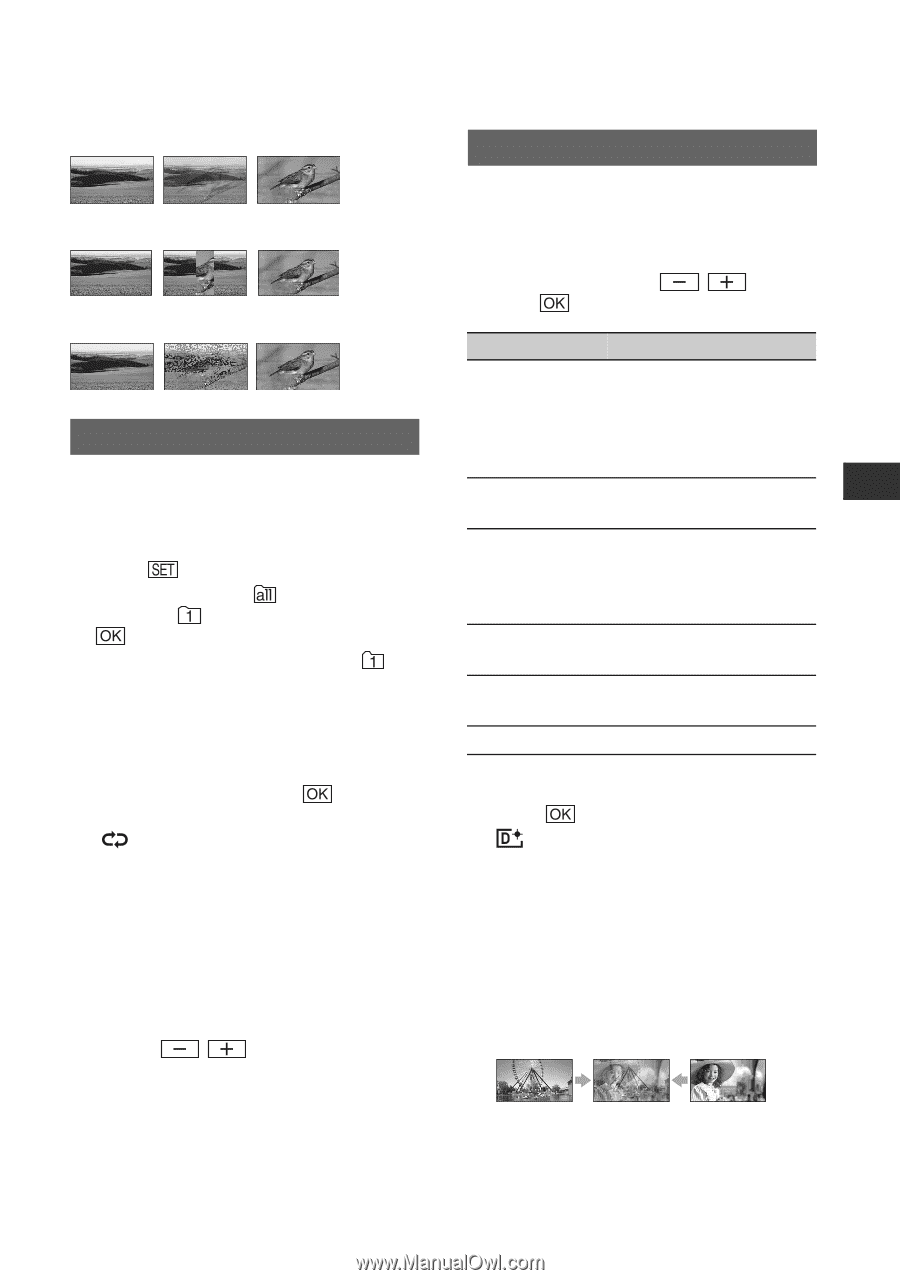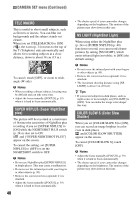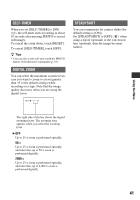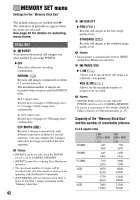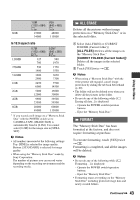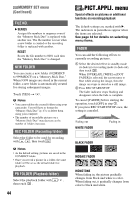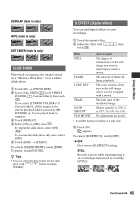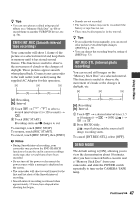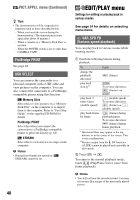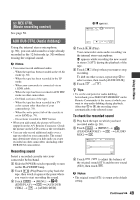Sony DCR-HC62 Operating Guide - Page 45
SLIDE SHOW, D.EFFECT Digital effect, Using the Menu, OVERLAP fade in only, WIPE fade in only
 |
UPC - 027242727397
View all Sony DCR-HC62 manuals
Add to My Manuals
Save this manual to your list of manuals |
Page 45 highlights
Using the Menu OVERLAP (fade in only) WIPE (fade in only) DOT FADER (fade in only) SLIDE SHOW Plays back in sequence the images stored on a "Memory Stick Duo," or in a folder (slide show). 1 Touch t [PB FOLDER]. 2 Select [ALL FILES ( )] or [CURRNT FOLDER ( , Current folder)], then touch . If you select [CURRNT FOLDER ( , Current folder)], all the images in the current playback folder selected in [PB FOLDER] (p. 44) are played back in sequence. 3 Touch [REPEAT]. 4 Select [ON] or [OFF], then . To repeat the slide show, select [ON] ( ). To execute the slide show only once, select [OFF]. 5 Touch [END] t [START]. To cancel [SLIDE SHOW], touch [END]. To pause, touch [PAUSE]. z Tips • You can select the first picture for the slide show with / before touching [START]. D.EFFECT (Digital effect) You can add digital effects to your recordings. 1 Touch the desired effect. 2 Adjust the effect with / touch . , then Effect Items to adjust STILL The degree of transparency of the still image you want to superimpose under a movie. FLASH LUMI. KEY The interval of frame-byframe playback. The color scheme of the area in the still image which is to be swapped with a movie. TRAIL The fade time of the incidental image. SLOW SHUTTR* OLD MOVIE* Shutter speed (1 is 1/30, 2 is 1/15, 3 is 1/8, 4 is 1/4). No adjustment necessary. * Available during recording on a tape only. 3 Touch . appears. To cancel [D.EFFECT], touch [OFF]. B OFF Does not use [D.EFFECT] setting. STILL Records a movie while superimposing it on a still image memorized by touching [STILL]. Continued , 45