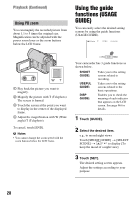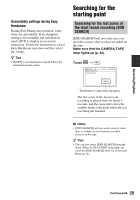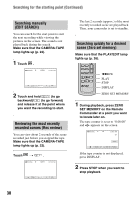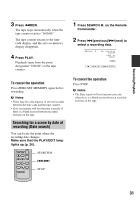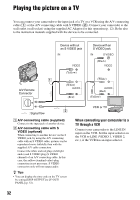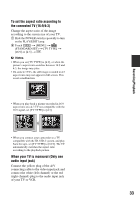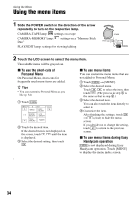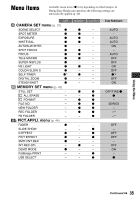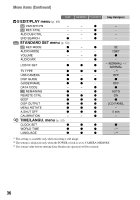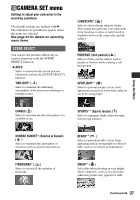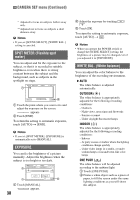Sony DCR-HC62 Operating Guide - Page 33
To set the aspect ratio according to, the connected TV 16:9/4:3, When your TV is monaural Only one - cable
 |
UPC - 027242727397
View all Sony DCR-HC62 manuals
Add to My Manuals
Save this manual to your list of manuals |
Page 33 highlights
To set the aspect ratio according to the connected TV (16:9/4:3) Change the aspect ratio of the image according to the screen size of your TV. 1 Slide the POWER switch repeatedly to turn on the PLAY/EDIT lamp. 2 Touch t [MENU] t (STANDARD SET) t [TV TYPE] t [16:9] or [4:3] t . b Notes • When you set [TV TYPE] to [4:3], or when the picture's aspect ratio switches between 16:9 and 4:3, the image may jitter. • On some 4:3 TVs, the still image recorded in 4:3 aspect ratio may not appear in full screen. This is not a malfunction. • When you play back a picture recorded in 16:9 aspect ratio on a 4:3 TV not compatible with the 16:9 signal, set [TV TYPE] to [4:3]. Recording/Playback • When you connect your camcorder to a TV compatible with the ID-1/ID-2 system, and play back the tape, set [TV TYPE] to [16:9]. The TV automatically switches the aspect ratio according to the playback picture. When your TV is monaural (Only one audio input jack) Connect the yellow plug of the A/V connecting cable to the video input jack and connect the white (left channel) or the red (right channel) plug to the audio input jack of your TV or VCR. 33