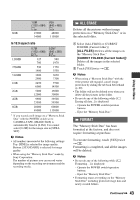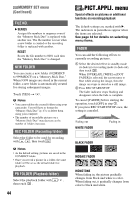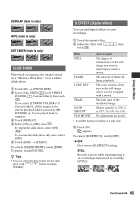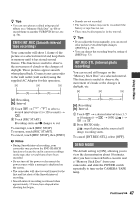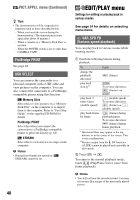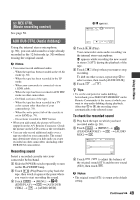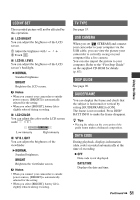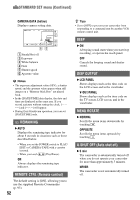Sony DCR-HC62 Operating Guide - Page 48
EDIT/PLAY menu, Settings for editing or playing back in various modes, PictBridge PRINT, USB SELECT - cd
 |
UPC - 027242727397
View all Sony DCR-HC62 manuals
Add to My Manuals
Save this manual to your list of manuals |
Page 48 highlights
PICT.APPLI. menu (Continued) z Tips • The demonstration will be suspended in situations such as those described below. - When you touch the screen during the demonstration. (The demonstration starts again after about 10 minutes.) - When a cassette or a "Memory Stick Duo" is inserted. - When the POWER switch is set to other than CAMERA-TAPE. PictBridge PRINT See page 62. USB SELECT You can connect the camcorder to a personal computer with a USB cable and view pictures on the computer. You can also connect the camcorder to a PictBridgecompatible printer using this function. Memory Stick Select this to view pictures on a "Memory Stick Duo" on the computer or to import them to the computer. Refer to "First Step Guide" on the supplied CD-ROM for details. PictBridge PRINT Select this when you connect the camcorder to a PictBridge-compatible printer to print out directly (p. 62). STREAM Select this to view movies on a tape on the computer. b Notes • During Easy Handycam operation, [ STREAM] cannot be set. 48 EDIT/PLAY menu Settings for editing or playing back in various modes See page 34 for details on selecting menu items. VAR.SPD PB (Various speed playback) You can play back in various modes while viewing movies. 1 Touch the following buttons during playback. To Touch change the playback direction* play back slowly** (frame) To reverse direction: (frame) t play back 2 times faster (double speed) play back frame by frame (double speed) To reverse direction: (frame) t (double speed) (frame) during playback pause. To reverse direction: (frame) during frame playback. * Horizontal lines may appear at the top, bottom, or in the center of the screen. This is not a malfunction. **Pictures output from the DV Interface (i.LINK) cannot be played back smoothly in slow mode. 2 Touch t . To return to the normal playback mode, touch (Play/Pause) twice (once from frame playback). b Notes • You will not hear the recorded sound. You may see mosaic-like images of the previously played picture.