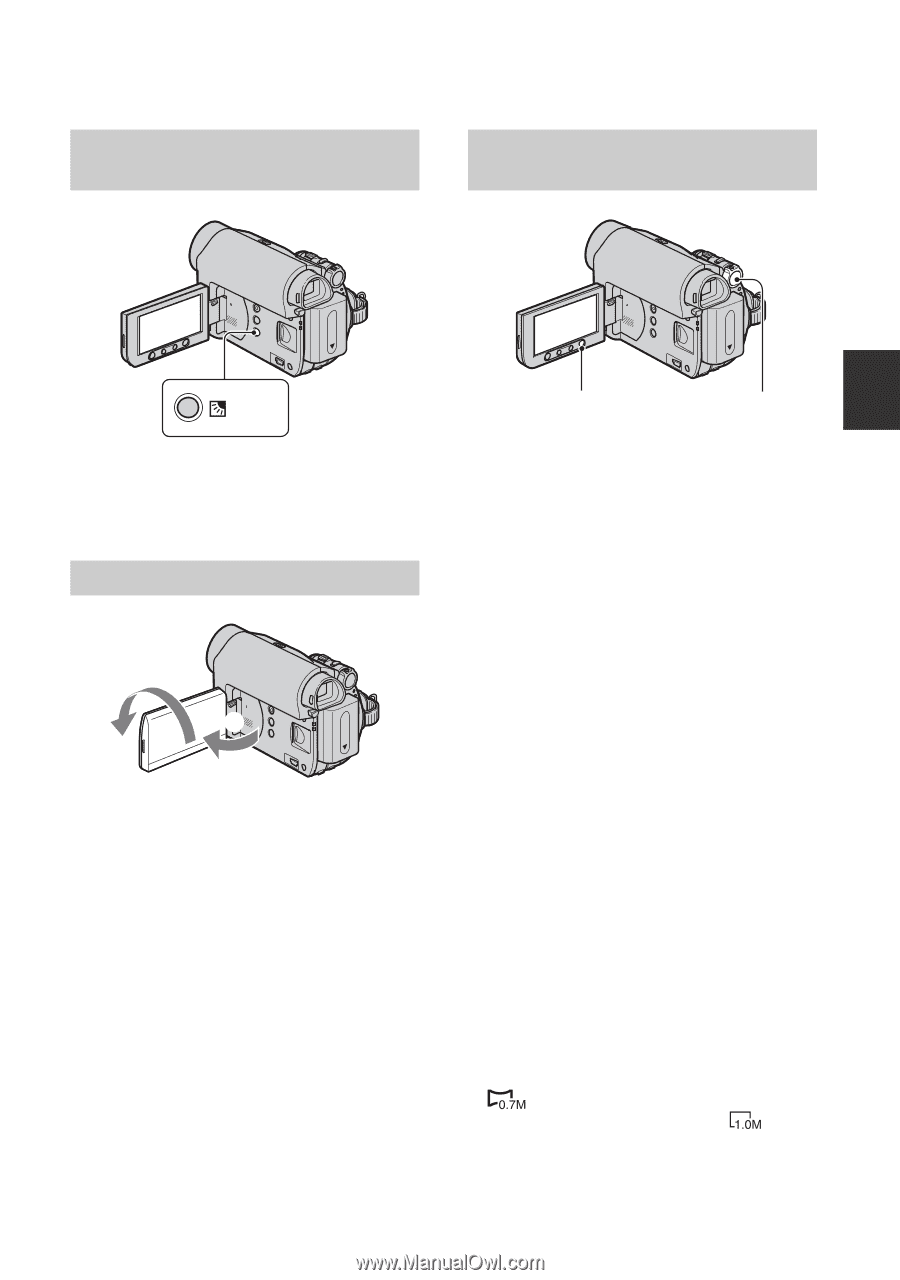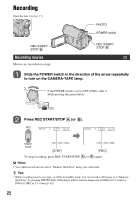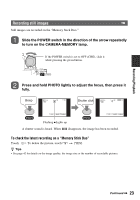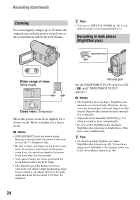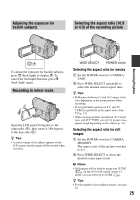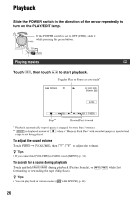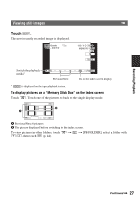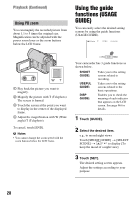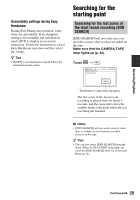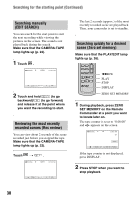Sony DCR-HC62 Operating Guide - Page 25
Adjusting the exposure for backlit subjects, Recording in mirror mode
 |
UPC - 027242727397
View all Sony DCR-HC62 manuals
Add to My Manuals
Save this manual to your list of manuals |
Page 25 highlights
Adjusting the exposure for backlit subjects Selecting the aspect ratio (16:9 or 4:3) of the recording picture Recording/Playback To adjust the exposure for backlit subjects, press . (back light) to display .. To cancel the backlight function, press . (back light) again. Recording in mirror mode 2 1 Open the LCD panel 90 degrees to the camcorder (1), then rotate it 180 degrees to the lens side (2). z Tips • A mirror-image of the subject appears on the LCD screen, but the image will be normal when recorded. WIDE SELECT POWER switch Selecting the aspect ratio for movies 1 Set the POWER switch to CAMERATAPE. 2 Press WIDE SELECT repeatedly to select the desired screen aspect ratio. z Tips • Differences between 4:3 and 16:9 image views vary depending on the zoom position when recording. • If you play back a picture on TV, set [TV TYPE] for playback in the aspect ratio of the TV (p. 33). • When viewing pictures recorded in 16:9 aspect ratio with [TV TYPE] set to [4:3], pictures may appear rough depending on the subject (p. 33). Selecting the aspect ratio for still images 1 Set the POWER switch to CAMERAMEMORY. The aspect ratio of the picture switches to 4:3. 2 Press WIDE SELECT to select the desired screen aspect ratio. b Notes • Still images will be fixed to image size [0.7M] ( ) in the 16:9 (wide) mode. In the 4:3 mode, you can select up to [1.0M] ( ). z Tips • For the number of recordable pictures, see page 42. 25