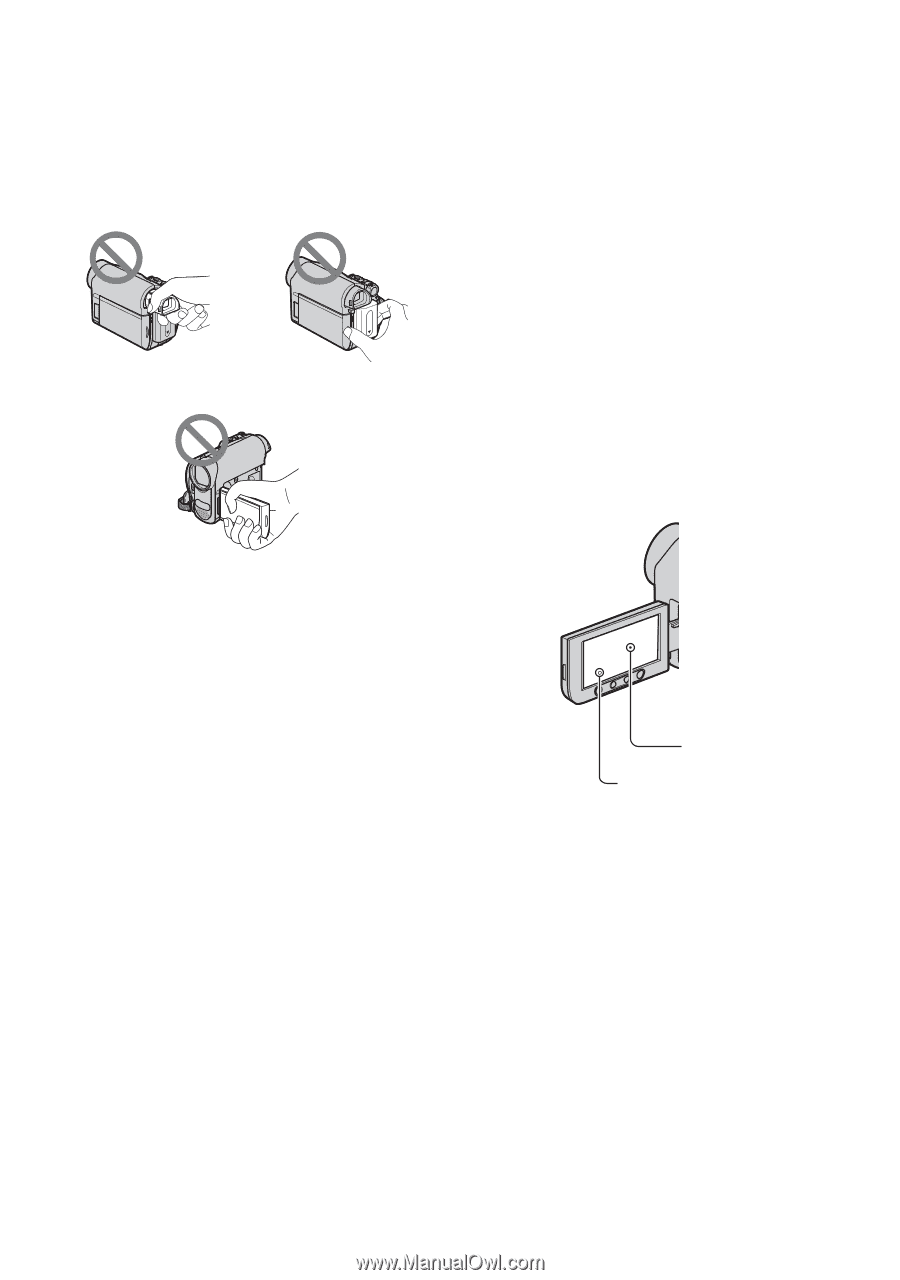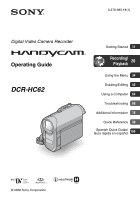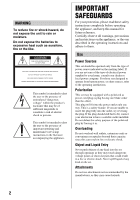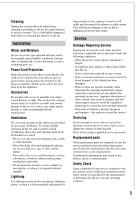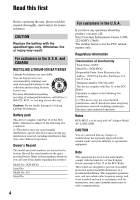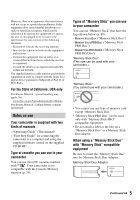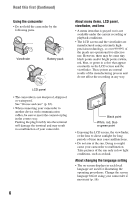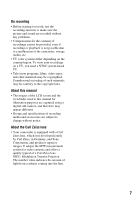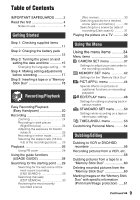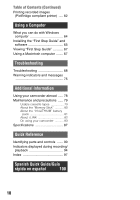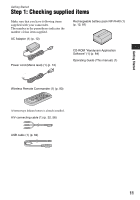Sony DCR-HC62 Operating Guide - Page 6
Read this first Continued, Using the camcorder, About menu items, LCD panel, viewfinder, and lens - battery
 |
UPC - 027242727397
View all Sony DCR-HC62 manuals
Add to My Manuals
Save this manual to your list of manuals |
Page 6 highlights
Read this first (Continued) Using the camcorder • Do not hold the camcorder by the following parts. Viewfinder Battery pack About menu items, LCD panel, viewfinder, and lens • A menu item that is grayed out is not available under the current recording or playback conditions. • The LCD screen and the viewfinder are manufactured using extremely highprecision technology, so over 99.99% of the pixels are operational for effective use. However, there may be some tiny black points and/or bright points (white, red, blue, or green in color) that appear constantly on the LCD screen and the viewfinder. These points are normal results of the manufacturing process and do not affect the recording in any way. LCD panel • The camcorder is not dustproof, dripproof or waterproof. See "On use and care" (p. 83). • When connecting your camcorder to another device with communication cables, be sure to insert the connector plug in the correct way. Pushing the plug forcibly into the terminal will damage the terminal and may result in a malfunction of your camcorder. Black point White, red, blue or green point • Exposing the LCD screen, the viewfinder, or the lens to direct sunlight for long periods of time may cause malfunctions. • Do not aim at the sun. Doing so might cause your camcorder to malfunction. Take pictures of the sun only in low light conditions, such as at dusk. About changing the language setting • The on-screen displays in each local language are used for illustrating the operating procedures. Change the screen language before using your camcorder if necessary (p. 16). 6