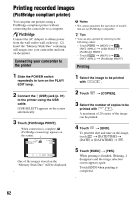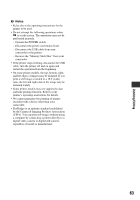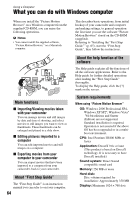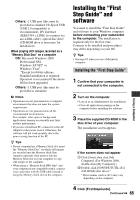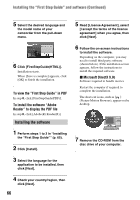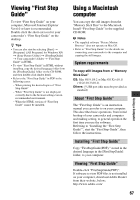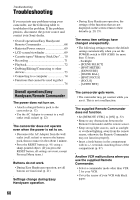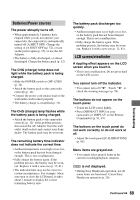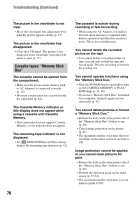Sony DCR-HC62 Operating Guide - Page 65
Installing the “First Step Guide” and software
 |
UPC - 027242727397
View all Sony DCR-HC62 manuals
Add to My Manuals
Save this manual to your list of manuals |
Page 65 highlights
Others: USB port (this must be provided as standard, Hi-Speed USB (USB 2.0 compatible) is recommended), DV Interface (IEEE1394, i.LINK) (to connect via an i.LINK cable), optical disc drive (CD-ROM drive is necessary for installation) When playing still images recorded on a "Memory Stick Duo" on a computer OS: Microsoft Windows 2000 Professional SP4, Windows XP SP2* or Windows Vista* *Except for 64-bit editions. Standard installation is required. Operation is not assured if the above OS has been upgraded. Others: USB port (this must be provided as standard) b Notes • Operations are not guaranteed on a computer environment that does not meet the system requirements. • Operations are not guaranteed on all the recommended environments. For example, other open or background applications running on currently may limit product performance. • If you use a Notebook PC, connect it to the AC Adaptor as the power source. Otherwise, the software will not work properly due to the power saving function of the PC. z Tips • If your computer has a Memory Stick slot, insert the "Memory Stick Duo" on which still images are recorded into the Memory Stick Duo Adaptor (optional), then insert it into the Memory Stick slot on your computer to copy still images to the computer. • When using a "Memory Stick PRO Duo" and your computer is not compatible with it, connect your camcorder with the USB cable instead of using the Memory Stick slot on the computer. Installing the "First Step Guide" and software You need to install the "First Step Guide" and software to your Windows computer before connecting your camcorder to the computer. The installation is required only for the first time. Contents to be installed and procedures may differ depending on your OS. z Tips • See page 67 when you use a Macintosh computer. Installing the "First Step Guide" 1 Confirm that your camcorder is not connected to the computer. 2 Turn on the computer. • Log on as an Administrator for installation. • Close all applications running on the computer before installing the software. 3 Place the supplied CD-ROM in the disc drive of your computer. The installation screen appears. If the screen does not appear 1 Click [Start], then click [My Computer]. (For Windows 2000, double-click [My Computer].) 2 Double-click [SONYPICTUTIL (E:)] (CD-ROM) (disc drive).* * Drive names (such as (E:)) may vary depending on the computer. 4 Click [FirstStepGuide]. Continued , 65 Using a Computer