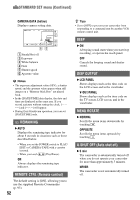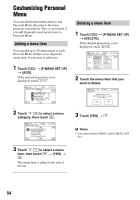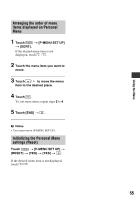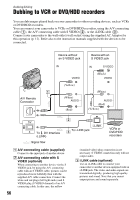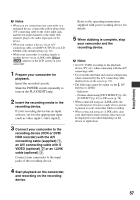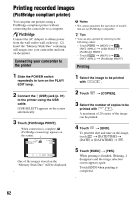Sony DCR-HC62 Operating Guide - Page 57
Dubbing/Editing, VIDEO optional
 |
UPC - 027242727397
View all Sony DCR-HC62 manuals
Add to My Manuals
Save this manual to your list of manuals |
Page 57 highlights
Dubbing/Editing b Notes • When you are connecting your camcorder to a monaural device, connect the yellow plug of the A/V connecting cable to the video input jack, and the red (right channel) or the white (left channel) plug to the audio input jack on the device. • When you connect a device via an A/V connecting cable, set [DISP OUTPUT] to [LCD PANEL] (the default setting) (p. 52). • While your camcorder is sending signals to another device via an i.LINK cable, appears on the LCD screen on your camcorder. 1 Prepare your camcorder for playback. Insert the recorded cassette. Slide the POWER switch repeatedly to turn on the PLAY/EDIT lamp. 2 Insert the recording media in the recording device. If your recording device has an input selector, set it to the appropriate input (such as video input1, video input2). 3 Connect your camcorder to the recording device (VCR or DVD/ HDD recorder) with the A/V connecting cable (supplied) 1, an A/V connecting cable with S VIDEO (optional) 2 or an i.LINK cable (optional) 3. Connect your camcorder to the input jacks of the recording device. 4 Start playback on the camcorder, and recording on the recording device. Refer to the operating instructions supplied with your recording device for details. 5 When dubbing is complete, stop your camcorder and the recording device. b Notes • Set [TV TYPE] according to the playback device (TV, etc.) when connecting with the A/V connecting cable. • To record the date/time and camera settings data when connected by the A/V connecting cable, display them on the screen (p. 51). • The following cannot be output via the DV Interface (i.LINK): - Indicators - Pictures edited using [PICT.EFFECT] (p. 46), [D.EFFECT] (p. 45) or PB zoom (p. 28). • When connected using an i.LINK cable, the recorded picture becomes rough when a picture is paused on your camcorder while recording. • When connected using an i.LINK cable, data code (date/time/camera settings data) may not be displayed or recorded depending on the device or application. 57