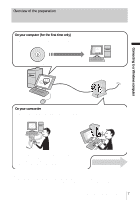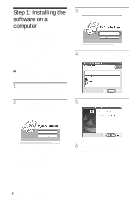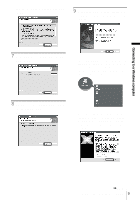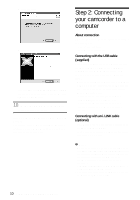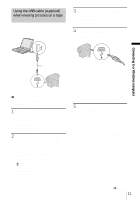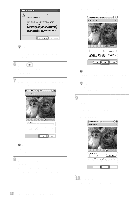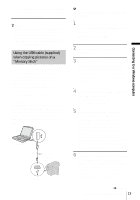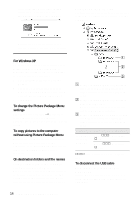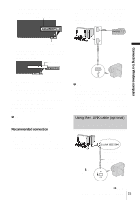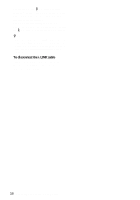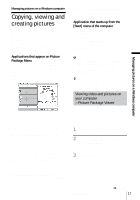Sony DCR-TRV260 Computer Applications Guide - Page 12
Click [Done]., click [Next].
 |
View all Sony DCR-TRV260 manuals
Add to My Manuals
Save this manual to your list of manuals |
Page 12 highlights
adjusting the slider in the (-) direction makes the image quality lower. z Tip • You can confirm there is no problem even if you select [Yes] or [Continue Anyway] depending on the OS. 6 Click (Playback). Make sure that the movie recorded on a tape is played back. 7 Make sure you hear the sound, then click [Next]. b Note • When you adjust the image quality, the picture and the sound break off for a moment. z Tip • If the movie is not smooth, adjust the slider in the (-) direction. 9 Adjust the brightness, then click [Next]. Adjusting the slider in the (+) direction makes the picture brighter, and adjusting the slider in the (-) direction makes the picture darker. b Note • When you cannot hear the sound, select another device. 8 Adjust the image quality, then click [Next]. Adjusting the slider in the (+) direction makes the image quality higher and 10Click [Done]. [Picture Package Menu] starts up. 12 Connecting to a Windows computer