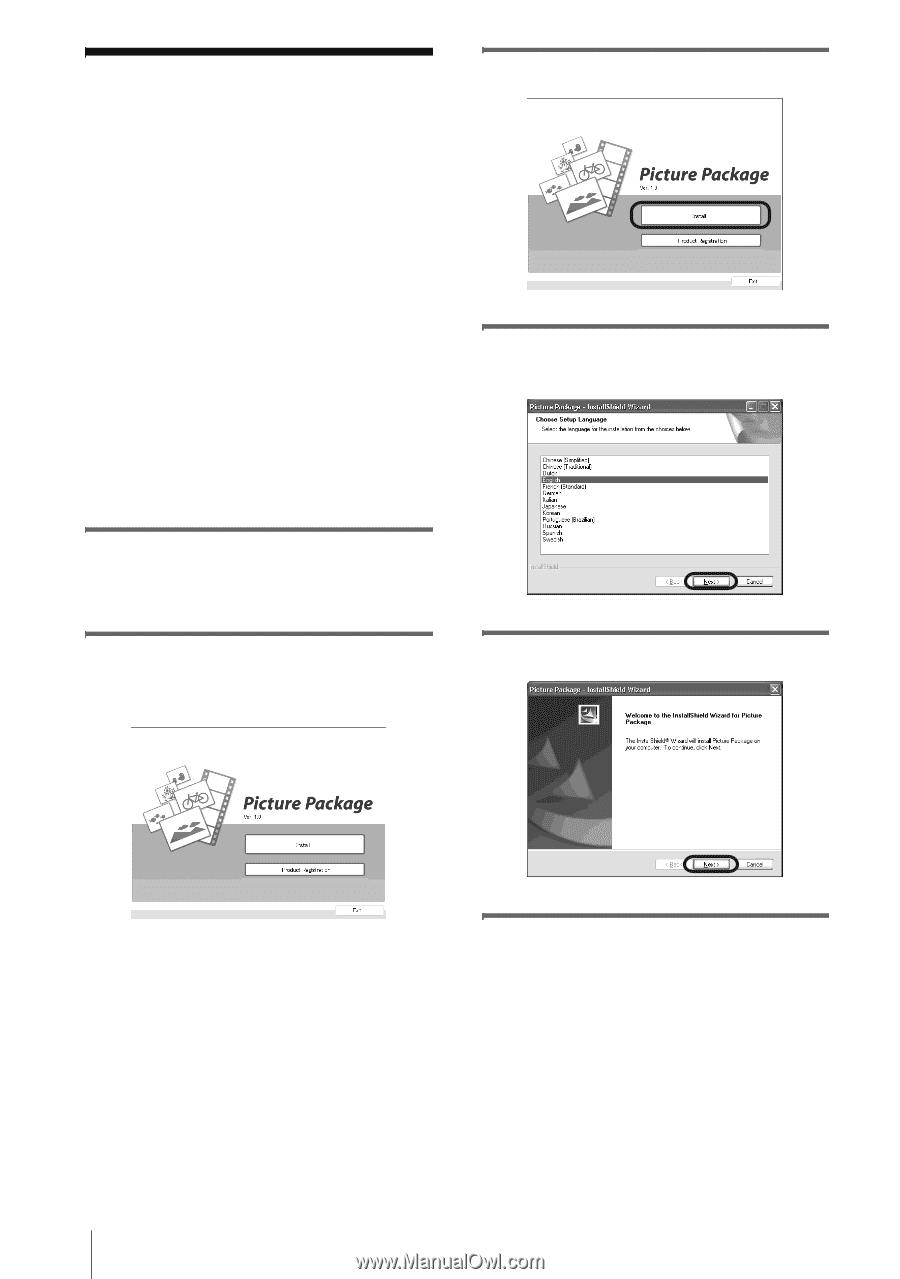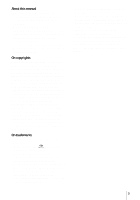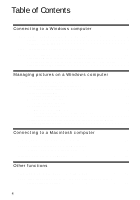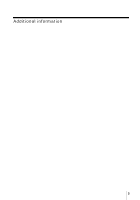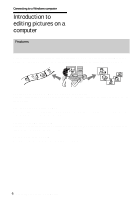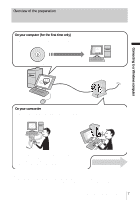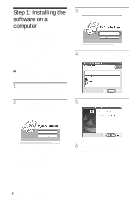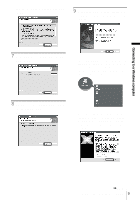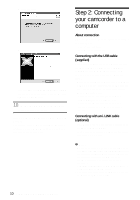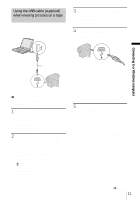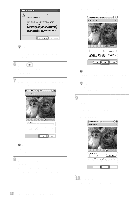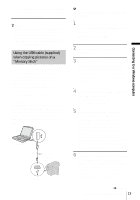Sony DCR-TRV260 Computer Applications Guide - Page 8
Step 1: Installing the software on a computer - windows 7
 |
View all Sony DCR-TRV260 manuals
Add to My Manuals
Save this manual to your list of manuals |
Page 8 highlights
Step 1: Installing the software on a computer You need to install the software to your computer to have fun with your recorded still images and movies. The installation is required only for the first time. From the second time on, you only need to connect your camcorder and the computer. For Windows 2000/Windows XP Log on as Administrators for installation. b Note • Do not connect the USB cable (supplied) before installing the software. 1 Turn on the computer. Close down all applications running on the computer before installing the software. 2 Place the supplied CD-ROM in the disc drive of your computer. The installation screen appears. 3 Click [Install]. 4 Select the language for installation, then click [Next]. 5 Click [Next]. If the screen does not appear 1 Double-click [My Computer]. 2 Double-click [PICTUREPACKAGE] (Disc drive)*. * Drive names (such as (E:)) may vary depending on the computer. 6 Read [License Agreement], check [I accept the terms of the license 8 Connecting to a Windows computer