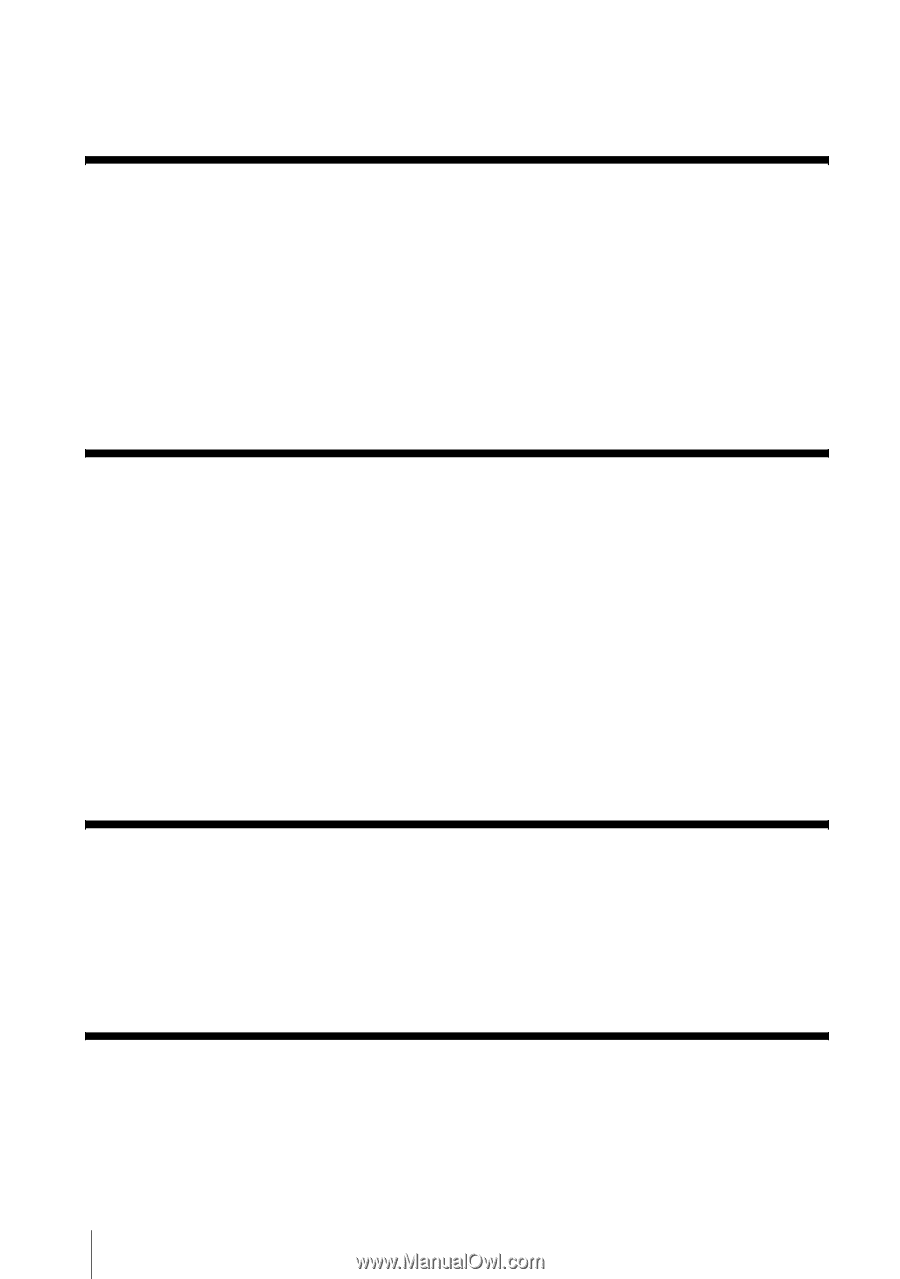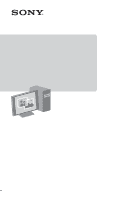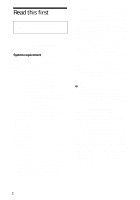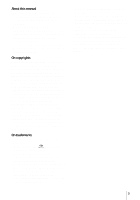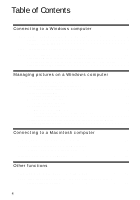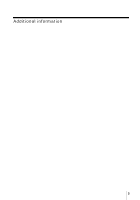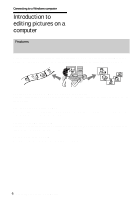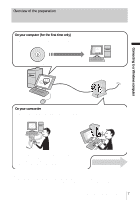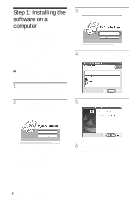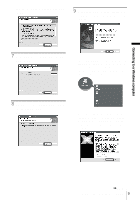Sony DCR-TRV260 Computer Applications Guide - Page 4
Table of Contents - software
 |
View all Sony DCR-TRV260 manuals
Add to My Manuals
Save this manual to your list of manuals |
Page 4 highlights
Table of Contents Read this first 2 Connecting to a Windows computer Introduction to editing pictures on a computer 6 Features ...6 Overview of the preparation 7 Step 1: Installing the software on a computer 8 Step 2: Connecting your camcorder to a computer 10 Using the USB cable (supplied) when viewing pictures on a tape 11 Using the USB cable (supplied) when copying pictures on a "Memory Stick 13 Using the i.LINK cable (optional 15 Managing pictures on a Windows computer Copying, viewing and creating pictures 17 Viewing video and pictures on your computer - Picture Package Viewer 17 Creating an original video - Picture Package Auto Video 18 Creating an original slide show - Picture Package Auto Slide 21 Saving the images on CD-R - Picture Package CD Backup 23 Creating a Video CD (Direct Access to Video CD Burn) - Picture Package VCD Maker 24 Copying images for MEMORY MIX to a "Memory Stick" (only the models with a Memory Stick slot 26 Connecting to a Macintosh computer Connecting your camcorder to a computer 28 Copying pictures recorded on a "Memory Stick" (only the models with a Memory Stick slot 29 Installing software on a computer 29 Other functions Creating a DVD (Direct Access to "Click to DVD 30 Connecting an analog VCR to the computer via your camcorder - Digital convert function 33 4