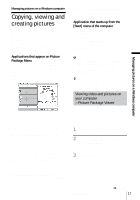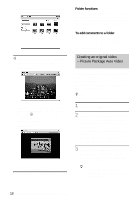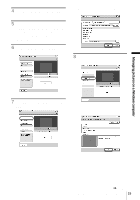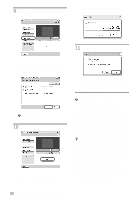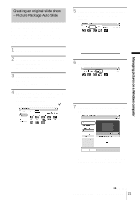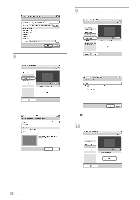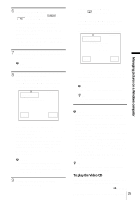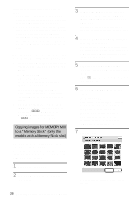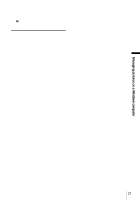Sony DCR-TRV260 Computer Applications Guide - Page 22
Click [Effect settings], then select the, effect., where to store the images., Click [Start].
 |
View all Sony DCR-TRV260 manuals
Add to My Manuals
Save this manual to your list of manuals |
Page 22 highlights
sample music on the application. Select music, then click [OK]. . 9 Click [Output settings], then select where to store the images. 8 Click [Effect settings], then select the effect. When you select [Video CD] for where to store the images, place a new CD-R in the disc drive. Select where to store the images, then click [OK]. . You can select one of the 5 effects. Select an effect, then click [OK]. . b Note • CD-RWs cannot be used. 10Click [Start]. 22 Managing pictures on a Windows computer

Managing pictures on a Windows computer
22
sample music on the application. Select
music, then click [OK].
.
8
Click [Effect settings], then select the
effect.
You can select one of the 5 effects. Select
an effect, then click [OK].
.
9
Click [Output settings], then select
where to store the images.
When you select [Video CD] for where to
store the images, place a new CD-R in the
disc drive. Select where to store the images,
then click [OK].
.
b
Note
•
CD-RWs cannot be used.
10
Click [Start].