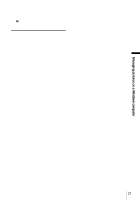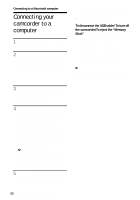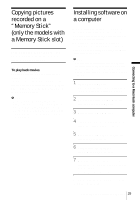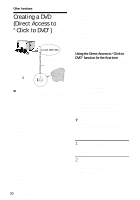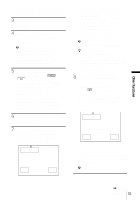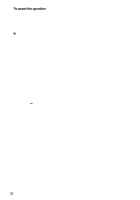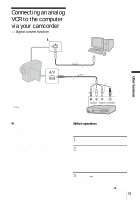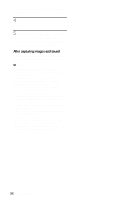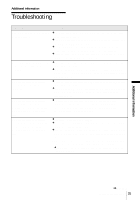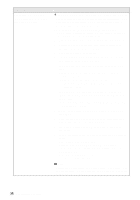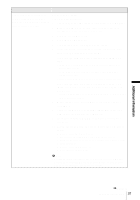Sony DCR-TRV260 Computer Applications Guide - Page 32
To cancel the operation, For touch panel models, For SEL/PUSH EXEC dial models - digital 8 camcorder
 |
View all Sony DCR-TRV260 manuals
Add to My Manuals
Save this manual to your list of manuals |
Page 32 highlights
To cancel the operation For touch panel models Select [CANCEL] on the LCD screen of your camcorder. For SEL/PUSH EXEC dial models Press BURN DVD/VCD of your camcorder. b Notes • You cannot cancel the operation after [Finalizing DVD.] is displayed on the LCD screen of your camcorder. • Do not disconnect the i.LINK cable or set the POWER switch to another mode on your camcorder until the picture is completely copied to the computer. • The DVD is created even if you disconnect the i.LINK cable (optional) or turn off the power of your camcorder while [WRITING] or [CONVERTING] is displayed. • When any of the following occurs, copying of the picture is canceled. A DVD containing the data up to the point the operation was canceled is created. Refer to the help files of "Click to DVD Automatic Mode Launcher" for details. - When there is a blank portion of 10 seconds or longer on the tape. - When the data of the tape contains a date before the recording date of the later images. - When normal and wide size pictures are recorded on the same tape. - When [A/V t DV OUT] in the menu settings of your camcorder is set to on. • You cannot operate your camcorder in the following situations: - While playing back a tape - While recording images onto a "Memory Stick" - When "Click to DVD" is started up from the computer • You may not be able to create a DVD from an 8mm tape if it contains pictures recorded in a format other than Digital 8 format. 32 Other functions