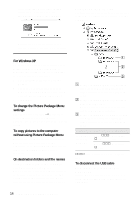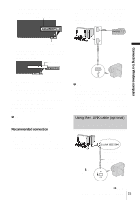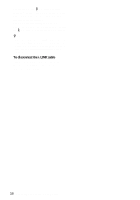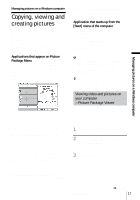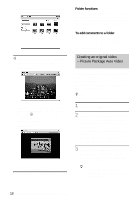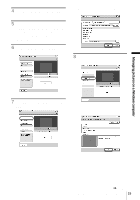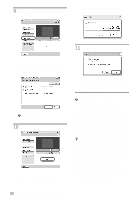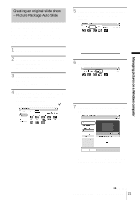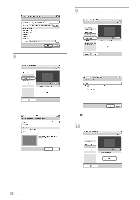Sony DCR-TRV260 Computer Applications Guide - Page 19
Managing pictures on a Windows computer, Click [Automatic Video Producer].
 |
View all Sony DCR-TRV260 manuals
Add to My Manuals
Save this manual to your list of manuals |
Page 19 highlights
4 Search for the point on the tape where you want to start copying. 5 Connect your camcorder to the computer using a USB cable (supplied) or i.LINK cable (optional) (p. 11, 15). [Picture Package Menu] starts up automatically. 6 Click [Automatic Video Producer]. [Picture Package Auto Video] starts up. . music on the application. Select music, then click [OK]. . 8 Click [Effect settings], then select the effect. Managing pictures on a Windows computer 7 Click [Music settings], then select the music You can select one of the 5 effects. Select an effect, then click [OK]. . You can select music from music files in the computer or music CDs other than sample ,continued Managing pictures on a Windows computer 19

Managing pictures on a Windows computer
Managing pictures on a Windows computer
19
4
Search for the point on the tape where
you want to start copying.
5
Connect your camcorder to the
computer using a USB cable (supplied)
or i.LINK cable (optional) (p. 11, 15).
[Picture Package Menu] starts up
automatically.
6
Click [Automatic Video Producer].
[Picture Package Auto Video] starts up.
.
7
Click [Music settings], then select the
music
You can select music from music files in the
computer or music CDs other than sample
music on the application. Select music, then
click [OK].
.
8
Click [Effect settings], then select the
effect.
You can select one of the 5 effects. Select
an effect, then click [OK].
.
,
continued