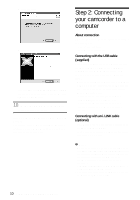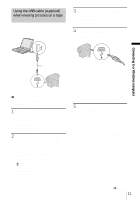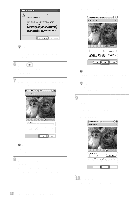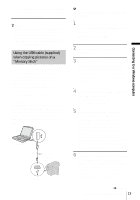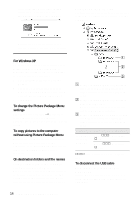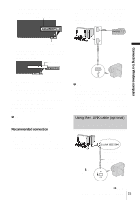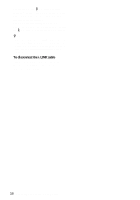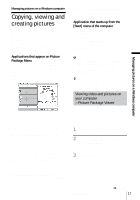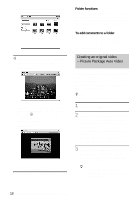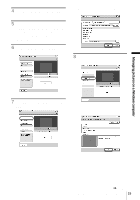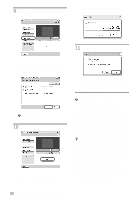Sony DCR-TRV260 Computer Applications Guide - Page 15
Using the i.LINK cable (optional) - where does the usb go
 |
View all Sony DCR-TRV260 manuals
Add to My Manuals
Save this manual to your list of manuals |
Page 15 highlights
1 Click the [Unplug or eject hardware] icon on the task tray. Click this icon. • If your computer has a USB keyboard and a USB mouse as standard equipment, leave them connected and connect the camcorder to an available USB jack with the USB cable (supplied). Connecting to a Windows computer task tray 2 Click [Safely remove Sony Camcorder] ([Unplug or eject hardware] in Windows 2000/Windows Me). Click here. 3 Click [OK] in Windows 2000/Windows Me. 4 Disconnect the USB cable from the camcorder and computer. If [USB MODE] does not appear on the LCD screen, do only step 4 above. For Windows 98/Windows 98SE Do only step 4 above. b Note • Do not disconnect the USB cable while the access lamp is lit. Recommended connection Connect as shown in the following illustrations to operate the camcorder correctly. • Connect the camcorder to a computer via the USB cable (supplied). Make sure no other USB devices are connected to the computer. b Notes • Operation is not guaranteed if you connect two or more USB devices to the computer. • Operation is not guaranteed if you connect the USB cable to the USB jack on a keyboard or USB hub. • Make sure to connect the cable to the USB jack on the computer. • Operation is not guaranteed on all the recommended environments. Using the i.LINK cable (optional) to DV Interface to i.LINK (IEEE1394) connector i.LINK cable (optional) ,continued Connecting to a Windows computer 15