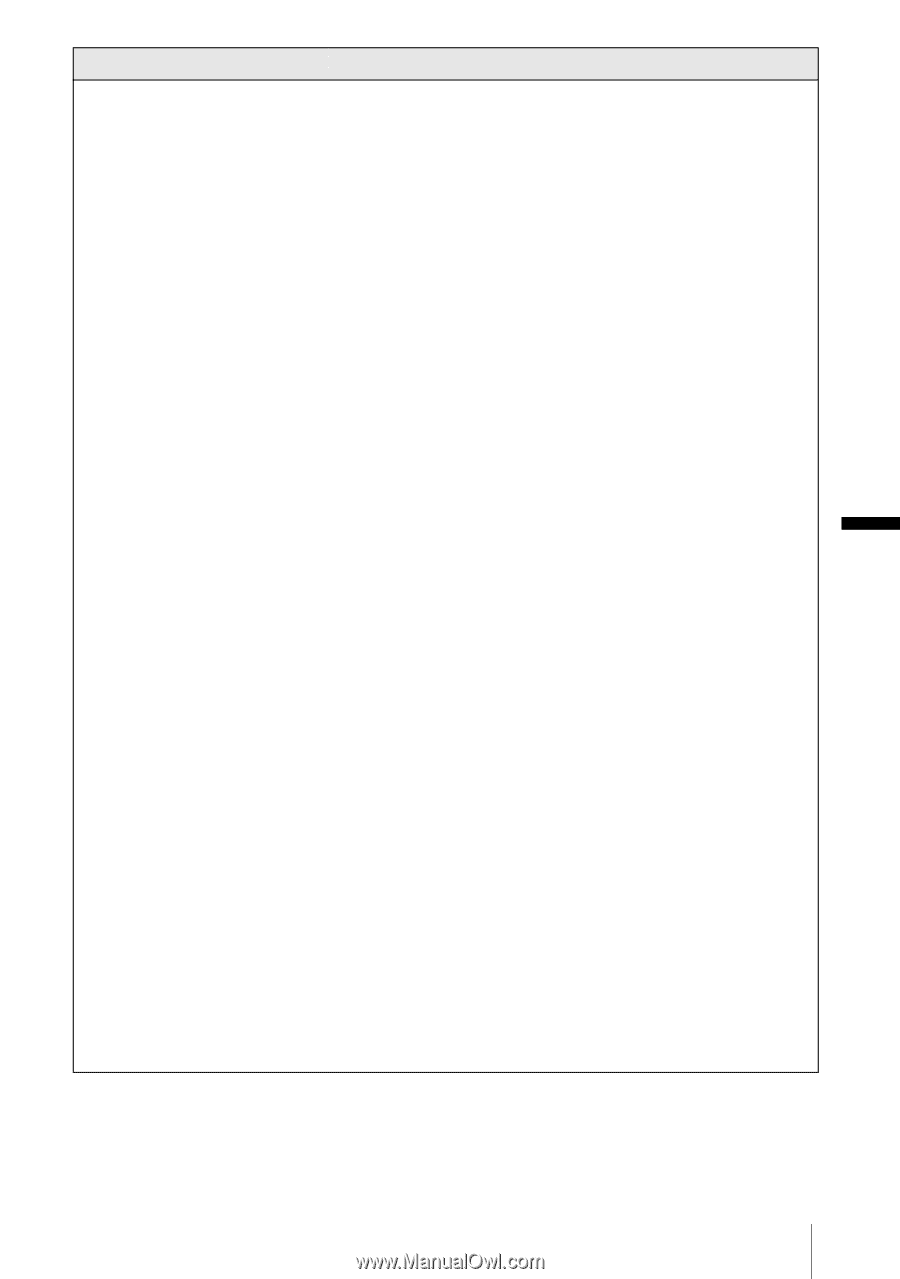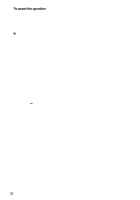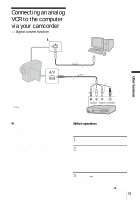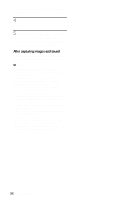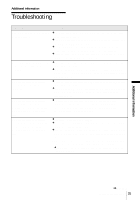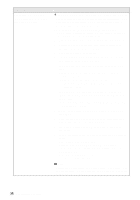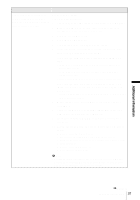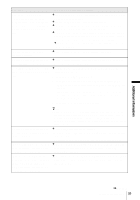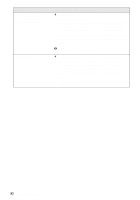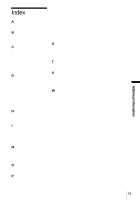Sony DCR-TRV260 Computer Applications Guide - Page 37
Right-click [PICTUREPACKAGE] Disc drive*., USB Streaming Tool] when - drivers
 |
View all Sony DCR-TRV260 manuals
Add to My Manuals
Save this manual to your list of manuals |
Page 37 highlights
Additional information Symptom Cause and/or Corrective Actions The image does not appear on [USB Streaming Tool] when using the USB cable. (Continued from the previous page) For Windows 2000 Log on as Administrators. 1 Check that your camcorder is connected to a computer. 2 Right-click [My Computer], then click [Properties]. The [System Properties] screen appears. 3 Click the [Hardware] tab. 4 Click [Device Manager]. 5 Click [View], then click [Devices by type]. 6 If devices below are already installed, right-click them, then click [Uninstall] to delete them. For copying and viewing pictures recorded on a tape • [USB Composite Device] in the [Universal Serial Bus Controller] folder • [USB Audio Device] in the [Sound, video and game controller] folder • [Composite USB Device] in the [Other devices] folder For copying and viewing pictures recorded on a "Memory Stick" (only the models with a Memory Stick slot) • [? Sony Handycam] or [? Sony DSC] with a "?" mark in the [Other devices] folder 7 When the [Confirm Device Removal] screen appears, click [OK]. 8 Turn off the power of your camcorder, disconnect the USB cable, then restart the computer. 9 Place the supplied CD-ROM in the disc drive of your computer. 10 Follow the steps below and try to install the USB driver again. 1 Double-click [My Computer]. 2 Right-click [PICTUREPACKAGE] (Disc drive)*. * Drive names (such as (E:)) may vary depending on the computer. 3 Click [Open]. 4 Double-click [USB Driver]. 5 Double-click [Setup.exe]. b Note • Deleting anything other than [USB Composite Device], [USB Audio Device], [Composite USB Device], [? Sony Handycam] and [? Sony DSC] may cause malfunction of your computer. ,continued Additional information 37