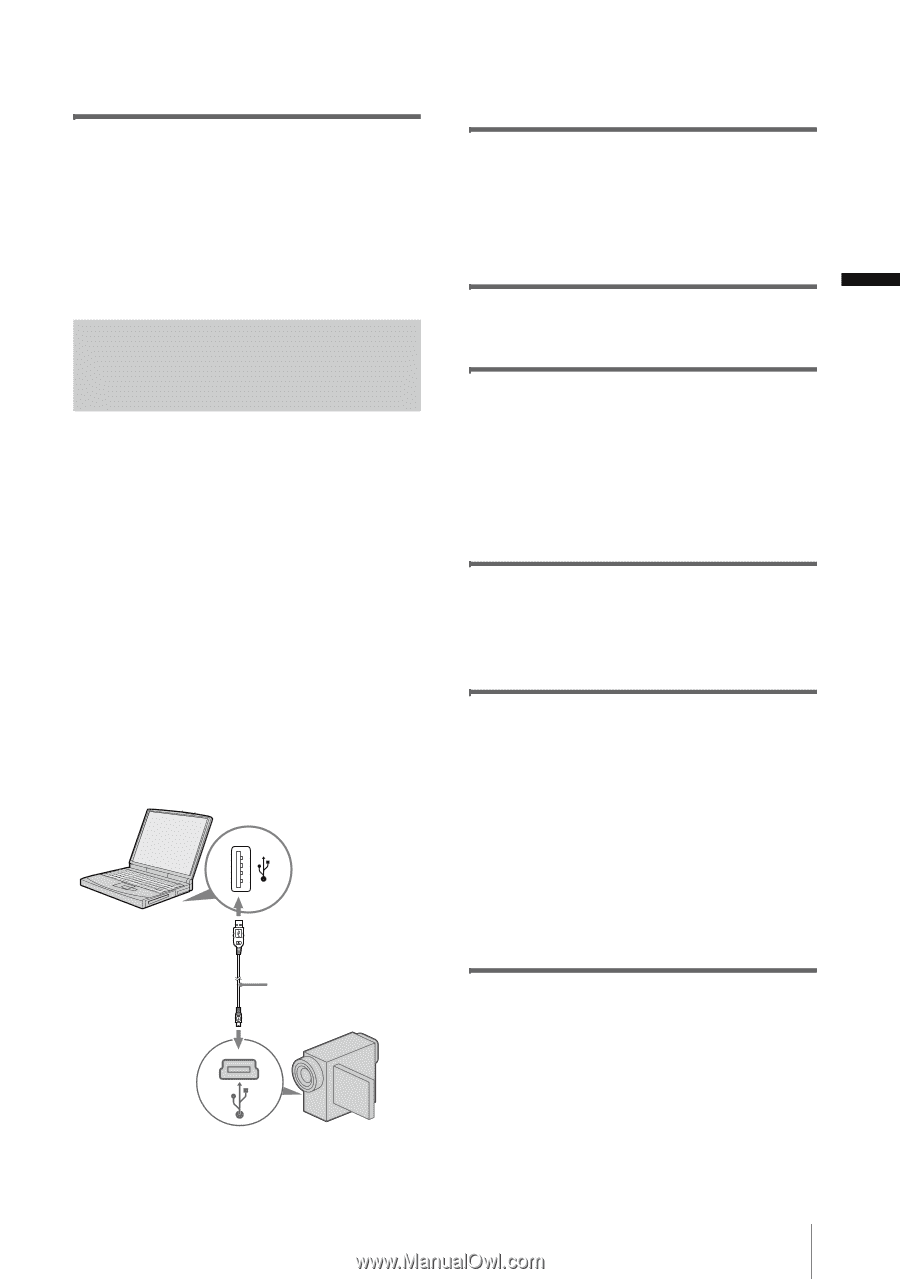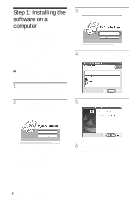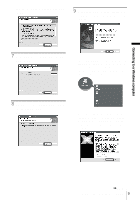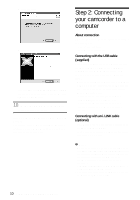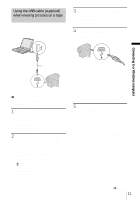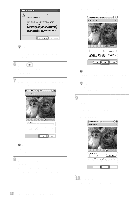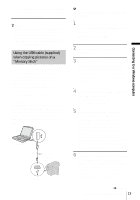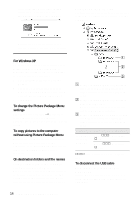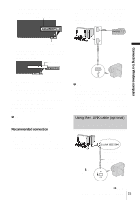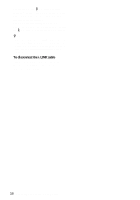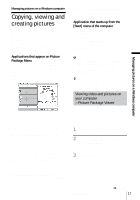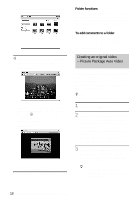Sony DCR-TRV260 Computer Applications Guide - Page 13
Using the USB cable (supplied) when copying pictures on a “Memory Stick”, camcorder - usb streaming
 |
View all Sony DCR-TRV260 manuals
Add to My Manuals
Save this manual to your list of manuals |
Page 13 highlights
Connecting to a Windows computer The settings from steps 7 to 9 are saved. From the second time on, [USB Streaming Tool] does not start up. z Tip • To adjust the image quality and brightness when connecting your camcorder to the computer after the second time, select [Start], [Programs] (All Programs) for Windows XP, [Picture Package], [Handycam Tools], and [USB Streaming Tool], then start up [USB Streaming Tool]. Using the USB cable (supplied) when copying pictures on a "Memory Stick" When you connect your camcorder and the computer, [Picture Package Menu] starts up, then pictures recorded on a "Memory Stick" are automatically copied to the computer. Before following the procedures below, make sure you have installed Picture Package on your computer (p. 8). If your computer has a Memory Stick slot Insert a "Memory Stick" on which pictures are recorded into the Memory Stick slot on your computer. [Picture Package Viewer] starts up after pictures are automatically copied. You can skip the following steps. To check where the images are stored on a "Memory Stick," see page 14. to USB jack USB cable (supplied) to USB jack b Note • Do not connect your camcorder to the computer at this point. 1 Turn on the computer. Close down all applications running on the computer. For Windows 2000/Windows XP Log on as Administrators. 2 Insert a "Memory Stick" into your camcorder. 3 Prepare the power source for your camcorder, then slide the POWER switch to select the PLAY/EDIT mode. Use the supplied AC Adaptor as the power source. The name of the power switch on the camcorder varies depending on the model. 4 Set [STD-USB] in the menu settings of your camcorder to on. The procedure of the menu settings varies depending on the model. 5 Connect the USB cable (supplied) to the USB jack on the camcorder. The location of the USB jack varies depending on the model. Refer to the separate Camera Operations Guide supplied with your camcorder for the location. For the model that is supplied with the Handycam Station, connect the USB cable to the USB jack on the Handycam Station, then set the USB ON/OFF switch to ON. 6 Connect the other end of the USB cable to the USB jack on your computer. [USB MODE] appears on the LCD screen of your camcorder. It may take some time for the computer to recognize the camcorder when you connect the USB cable for the first time. ,continued Connecting to a Windows computer 13