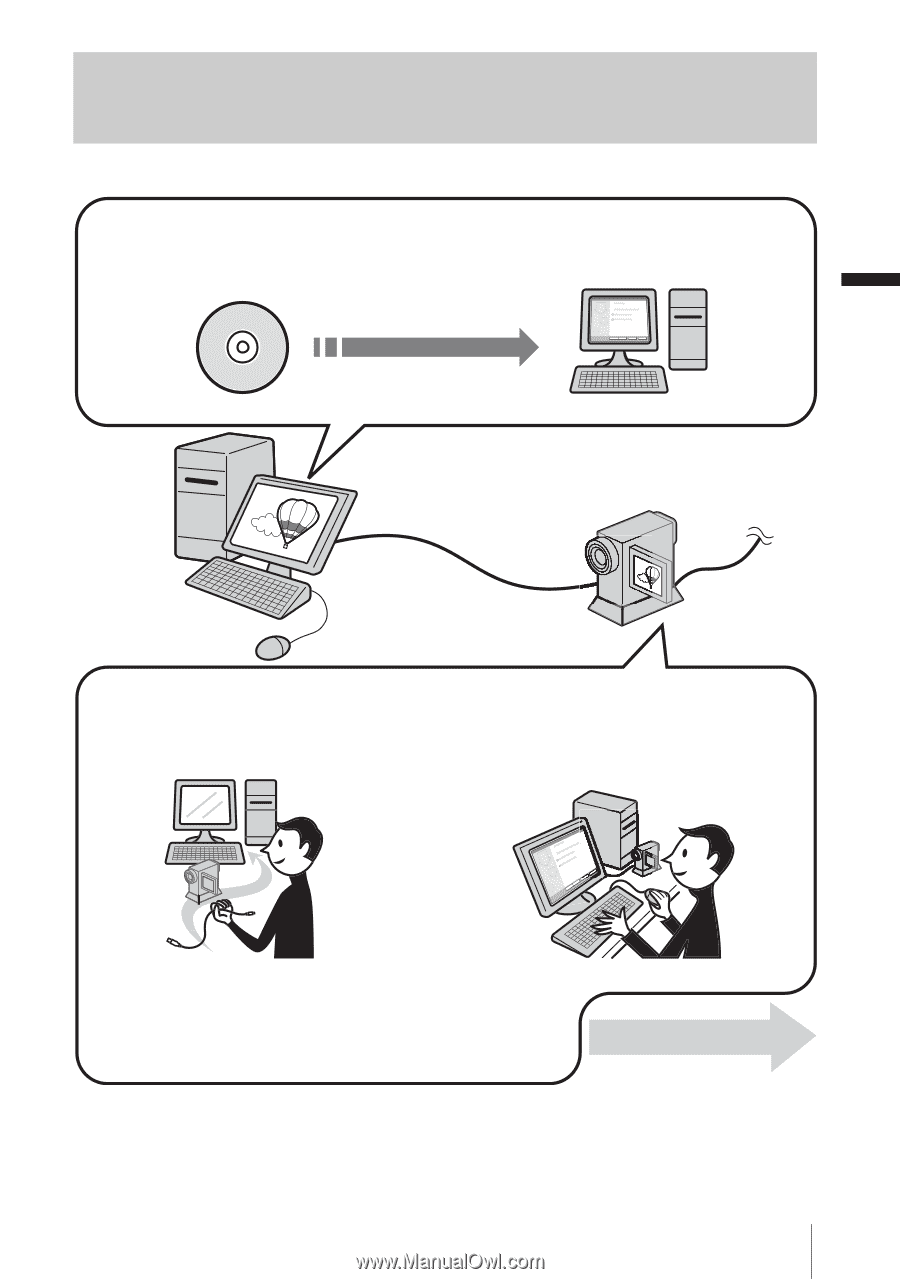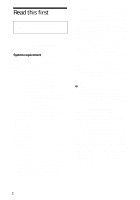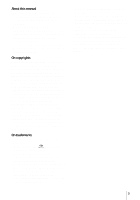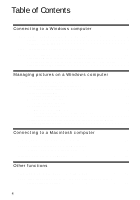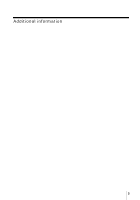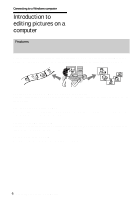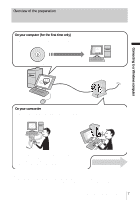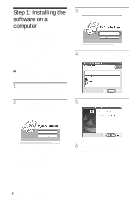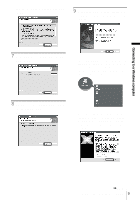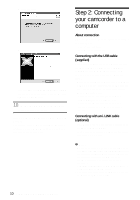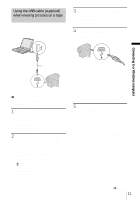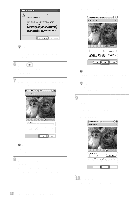Sony DCR-TRV260 Computer Applications Guide - Page 7
Overview of the preparation, Connecting to a Windows computer, On your camcorder - handycam
 |
View all Sony DCR-TRV260 manuals
Add to My Manuals
Save this manual to your list of manuals |
Page 7 highlights
Overview of the preparation Follow the steps below to complete the preparation. On your computer (for the first time only) Step 1: Installing the software on a computer CD-ROM (supplied) Connecting to a Windows computer On your camcorder Step 2: Connecting your camcorder to a computer There are two ways to connect your camcorder to a computer. • Connecting with a USB cable (supplied) • Connecting with an i.LINK cable (optional) See "Step 2: Connecting your camcorder to a computer" (p. 10) for details. Now, start from Step1 ! * These illustrations are of models with a Handycam Station. For models with a Handycam Station, place your camcorder on the Handycam Station, then connect the Handycam Station to a computer. You cannot directly connect your camcorder to the computer. Connecting to a Windows computer 7