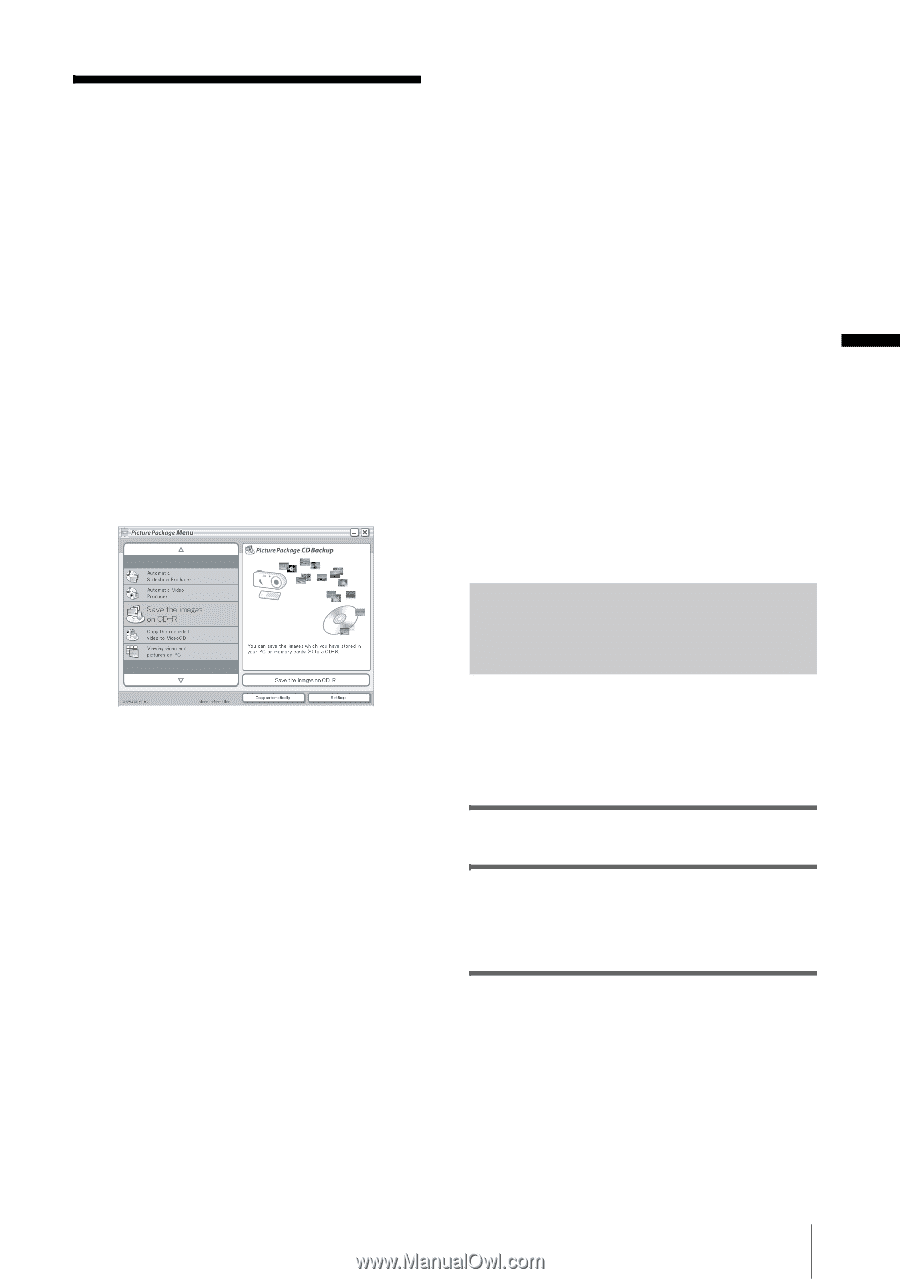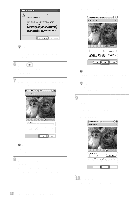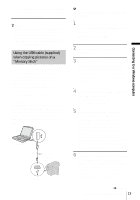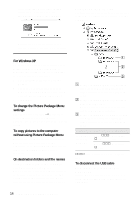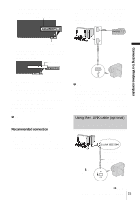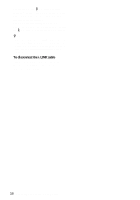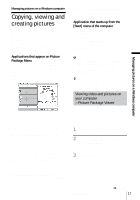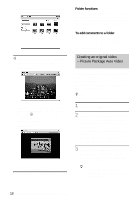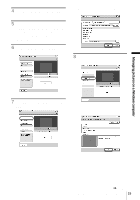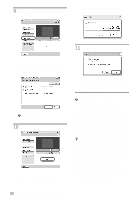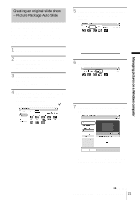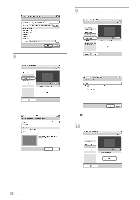Sony DCR-TRV260 Computer Applications Guide - Page 17
Managing pictures on a Windows computer, Copying, viewing and creating pictures, Viewing video - import
 |
View all Sony DCR-TRV260 manuals
Add to My Manuals
Save this manual to your list of manuals |
Page 17 highlights
Managing pictures on a Windows computer Copying, viewing and creating pictures This chapter describes how to use the applications that are included in Picture Package. There are applications that appear on [Picture Package Menu] and an application that starts up from the [Start] menu of the computer. Applications that appear on Picture Package Menu If you double-click [Picture Package Menu] icon on the desktop, [Picture Package Menu] appears. The following applications appear on [Picture Package Menu]. Picture Package Viewer (p. 17) You can view the pictures copied from your camcorder by selecting from thumbnails. Still images and movies are saved in folders by date. Picture Package Auto Video (p. 18) You can easily create original videos with added music and effects using pictures recorded on a tape. Picture Package Auto Slide (p. 21) You can select your favorites from pictures imported from a "Memory Stick" and easily create your original slide show with added music and effects. Picture Package CD Backup (p. 23) You can save pictures copied onto a computer to a CD-R. Picture Package VCD Maker (p. 24) You can create a Video CD from pictures recorded on a tape. Application that starts up from the [Start] menu of the computer MEMORY MIX Image Tool (p. 26) You can copy images for MEMORY MIX to a "Memory Stick." For details of MEMORY MIX functions, refer to the separate Camera Operations Guide supplied with your camcorder. b Notes • Before following the procedures below, make sure you have installed Picture Package on your computer (p. 8). • For Windows 2000/Windows XP, log on as Administrators. z Tip • You can change the applications that appear on the menu with the [setting] screen. Viewing video and pictures on your computer - Picture Package Viewer Pictures copied from your camcorder are saved in folders by date. You can view the pictures by selecting from thumbnails. 1 Turn on the computer. 2 Double-click [Picture Package Menu] icon on the desktop. [Picture Package Menu] starts up. 3 Click [Viewing video and pictures on PC]. ,continued Managing pictures on a Windows computer 17 Managing pictures on a Windows computer