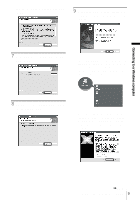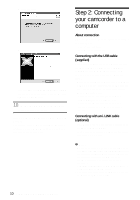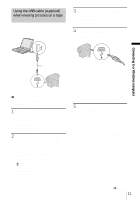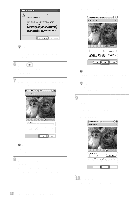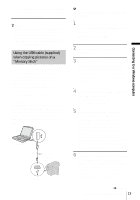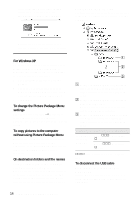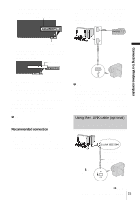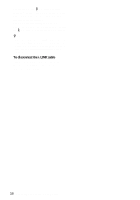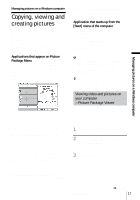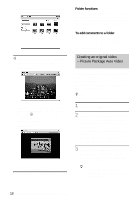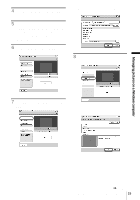Sony DCR-TRV260 Computer Applications Guide - Page 14
To change the Picture Package Menu, without using Picture Package Menu - usb cable
 |
View all Sony DCR-TRV260 manuals
Add to My Manuals
Save this manual to your list of manuals |
Page 14 highlights
[Picture Package Menu] starts up, and pictures in a "Memory Stick" are automatically copied to the computer. . Pictures on a "Memory Stick" The pictures are stored in the [Removable Disk] or [Sony MemoryStick] folder displayed in [My Computer]. After all the pictures are copied to the computer, [Picture Package Viewer] starts up. For Windows XP The automatic playback wizard starts up at the default setting. Follow the steps below to deactivate this setting. (From the second time on, you can skip this procedure.) 1 Click [Settings] of [Picture Package Menu]. 2 Check [Do not automatically launch Windows AutoPlay.] (Only when using memory device under Windows XP). 3 Click [OK]. To change the Picture Package Menu settings Click [Copy automatically] t [Settings] to change [Basic], [Copy], and [Delete]. Click [Restore defaults] to return to the default setting. To copy pictures to the computer without using Picture Package Menu Double-click the [Removable Disk] or [Sony MemoryStick] icon displayed in [My Computer]. Then, drag and drop a picture in the folder onto the hard disk drive of your computer. On destination folders and file names Pictures transferred to the computer using Picture Package Menu The pictures are copied to the [Date] folders in the [Picture Package] created inside the [My Documents] or [My Pictures] folder. Where pictures are saved varies depending on the OS. A B C A Folder containing image files recorded using other camcorders without the folder creation function (for playback only) B Folder containing image files recorded with your camcorder When no new folders have been created, only [101MSDCF] is displayed. C Folder containing movie data recorded using other camcorders without the folder creation function (for playback only) Folder 101 MSDCF (up to 999 MSDCF) File Meaning DSC0sss Still image s.JPG file MOV0sss Movie file s.MPG ssss stands for any number between 0001 to 9999. To disconnect the USB cable For Windows 2000/Windows Me/ Windows XP If [USB MODE] appears on the LCD screen, follow the procedure below to disconnect the USB cable. 14 Connecting to a Windows computer