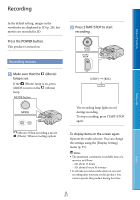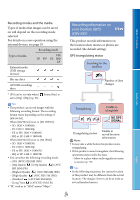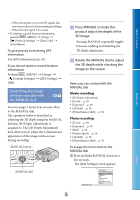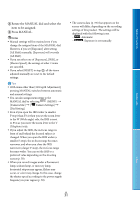Sony DEV-50 Digital Recording Binoculars Handbook - Page 26
To set the aspect ratio according to the, When you connect with HDMI cable
 |
View all Sony DEV-50 manuals
Add to My Manuals
Save this manual to your list of manuals |
Page 26 highlights
Table of Contents Select / to adjust the horizontal direction . Connecting to a high definition TV The movies are played back in high definition image quality. HDMI Cable (supplied) Connecting to a non-high-definition 16:9 (wide) or 4:3 TV Movies are played back in standard definition image quality. AV Cable (sold separately) (Yellow) (White) (Red) Some TVs may not function correctly (e.g., no sound or image) with this connection. Do not connect this product HDMI OUT jack to an external device HDMI OUT jack, as malfunction may occur. To set the aspect ratio according to the connected TV (16:9/4:3) Set [TV Type] to [16:9] or [4:3] according to your TV (p. 59). When your TV is monaural (When your TV has only one audio input jack) Connect the yellow plug of an AV Cable (sold separately) to the video input jack and connect the white (left channel) or red (right channel) plug to the audio input jack of your TV or VCR. When connecting to your TV via a VCR Connect this product to the LINE IN input on the VCR using an AV Cable (sold separately). Set the input selector on the VCR to LINE (VIDEO 1, VIDEO 2, etc.). Notes When an AV Cable (sold separately) is used to output movies, movies are output with standard definition image quality. Tips If you connect this product to the TV using more than one type of cable to output images, HDMI output takes priority. HDMI (High Definition Multimedia Interface) is an interface to send both video/audio signals. The HDMI OUT jack outputs high quality images and digital audio. Menu Lists Index When you connect with HDMI cable It is recommended that you use an authorized cable with HDMI logo or a Sony HDMI cable. Use an HDMI micro connector on one end (for this product), and a plug suitable for connecting your TV on the other end. Copyright-protected images are not output from the HDMI OUT jack of this product. GB 26